「通知」タブ¶
To set the types of notifications you want to receive and how you receive them, in the Deployments inventory, open a deployment and click the Notifications tab.
DataRobotは、通知システムで自動監視を提供しています。サービスの正常性、データドリフトのステータス、モデルの精度、または公平性が定義された許容レベルを超えた場合にアラートを出すように通知を設定することができます。 通知によってアプリ内アラート、Eメール、およびWebhookがトリガーされます。 これらのEメールはデフォルトで無効になっていますが、デプロイのオーナーが有効にできます。 Keep in mind that notifications only control whether emails are sent to subscribers; if notifications are disabled, monitoring of service health, data drift, accuracy, and fairness statistics still occurs. デフォルトでは、これらの通知は、設定されたステータスのアラートに対してリアルタイムで発生し、スケジュールされた健全性ステータス通知を待つことなく、組織はモデルの健全性の変化にすばやく応答できるようになります。ただし、監視スケジュールに基づいて通知を送信することもできます。
備考
デプロイのコンシューマーは、デプロイが共有されたときと、以前に共有されたデプロイが削除されたときのみ通知を受け取ります。 その他のイベントに関する通知は行われません。
ヒント
通知タブのデプロイレポートのスケジュールで管理することもできます。
Configure monitoring definitions¶
監視ポリシーの定義はデプロイ設定ページにあり、これらの設定を制御できるかどうかは、 デプロイのロール(オーナー または ユーザー)に基づきます。 どちらのロールも個人の通知設定を行えますが、以下を監視するスケジュールとしきい値を設定できるのは、デプロイオーナーだけです。
通知ポリシーを有効にする¶
To configure deployment notifications through the creation of notification policies, you can configure and combine notification channels and templates. The notification template determines which events trigger a notification, and the channel determines which users are notified. When you create a notification policy for a deployment, you can use a policy template without changes or as the basis of a new policy with modifications. You can also create an entirely new notification policy.
To use notification policies for a deployment, in the Notification configuration section, click Enable notifications configuration:
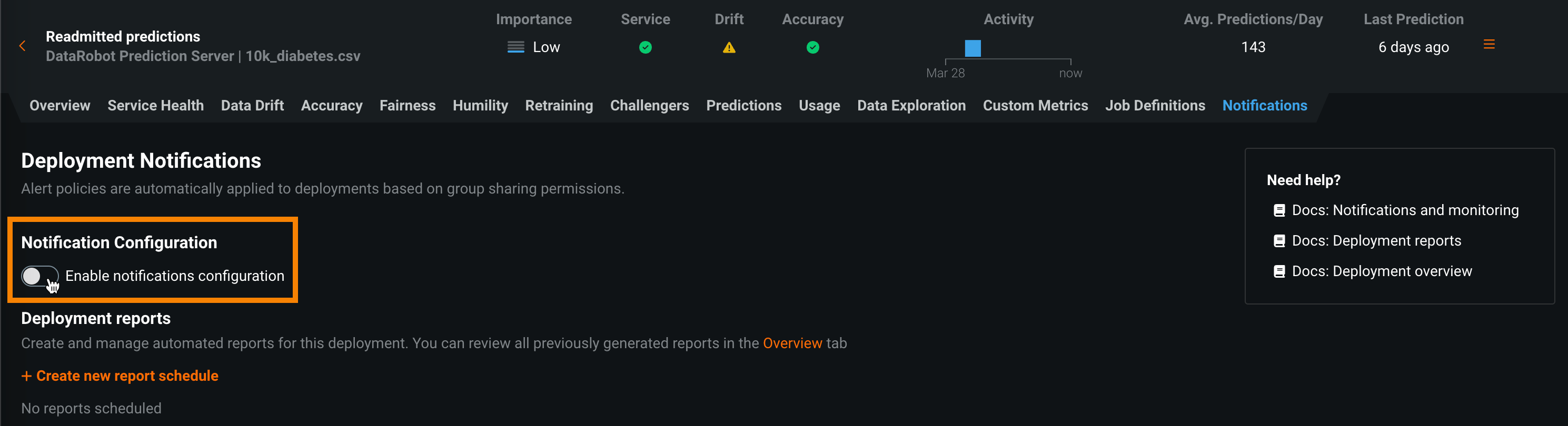
通知ポリシーの作成¶
After you enable notification configuration, click + Create a policy to add or define a policy for the deployment. You can use a policy template without changes or as the basis of a new policy with modifications. You can also create an entirely new notification policy:
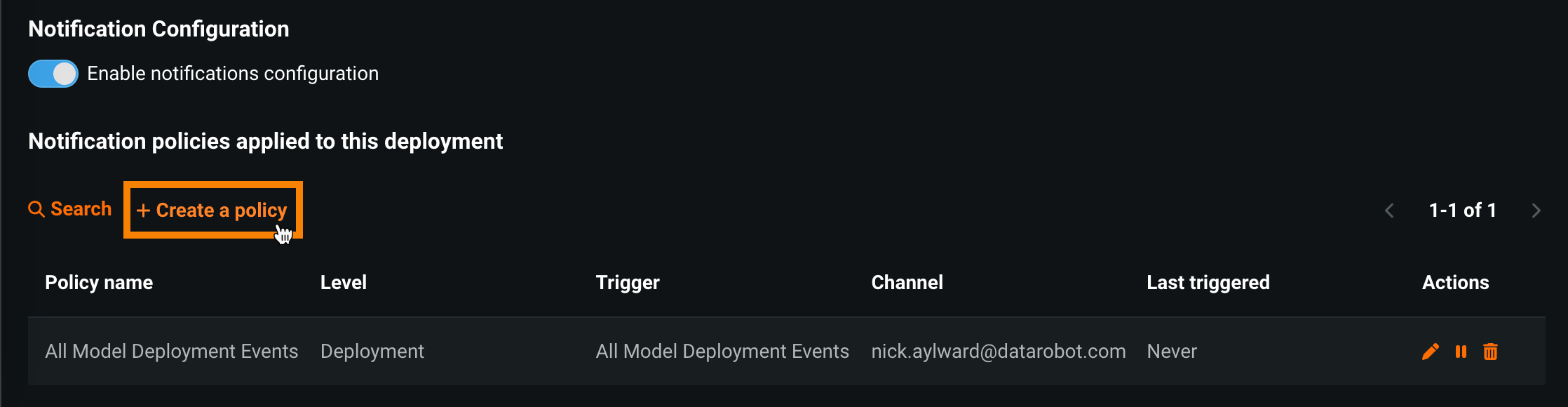
In the Create a policy dialog box, select one of the following, and then click Next:
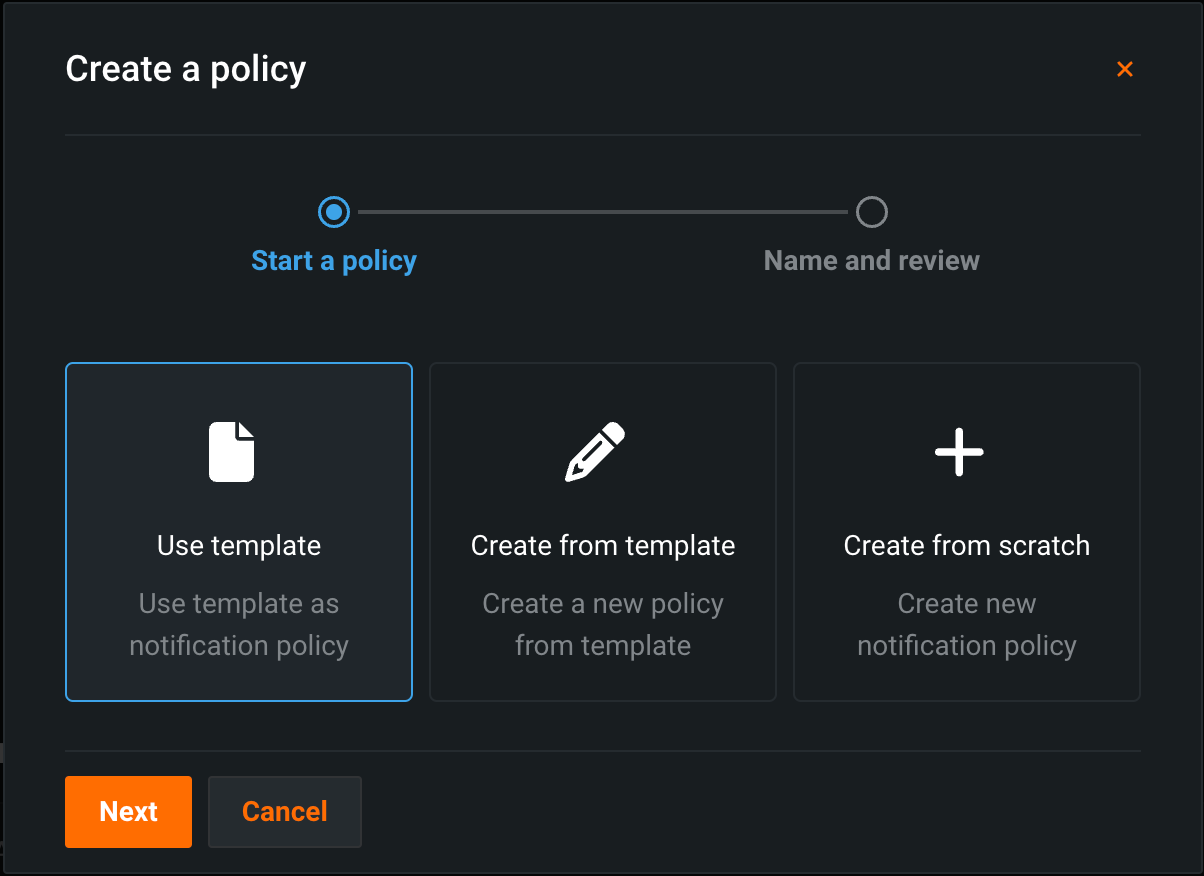
| オプション | 説明 |
|---|---|
| テンプレートを使用テンプレートを使用 | テンプレートに変更を加えずにポリシーを作成します。 |
| テンプレートから作成 | テンプレートに変更を加えてポリシーを作成します。 |
| ゼロから作成 | Create a new policy and optionally save it as a template. |
テンプレートを使用¶
In the Create a policy dialog box, select a policy, and then click Next:
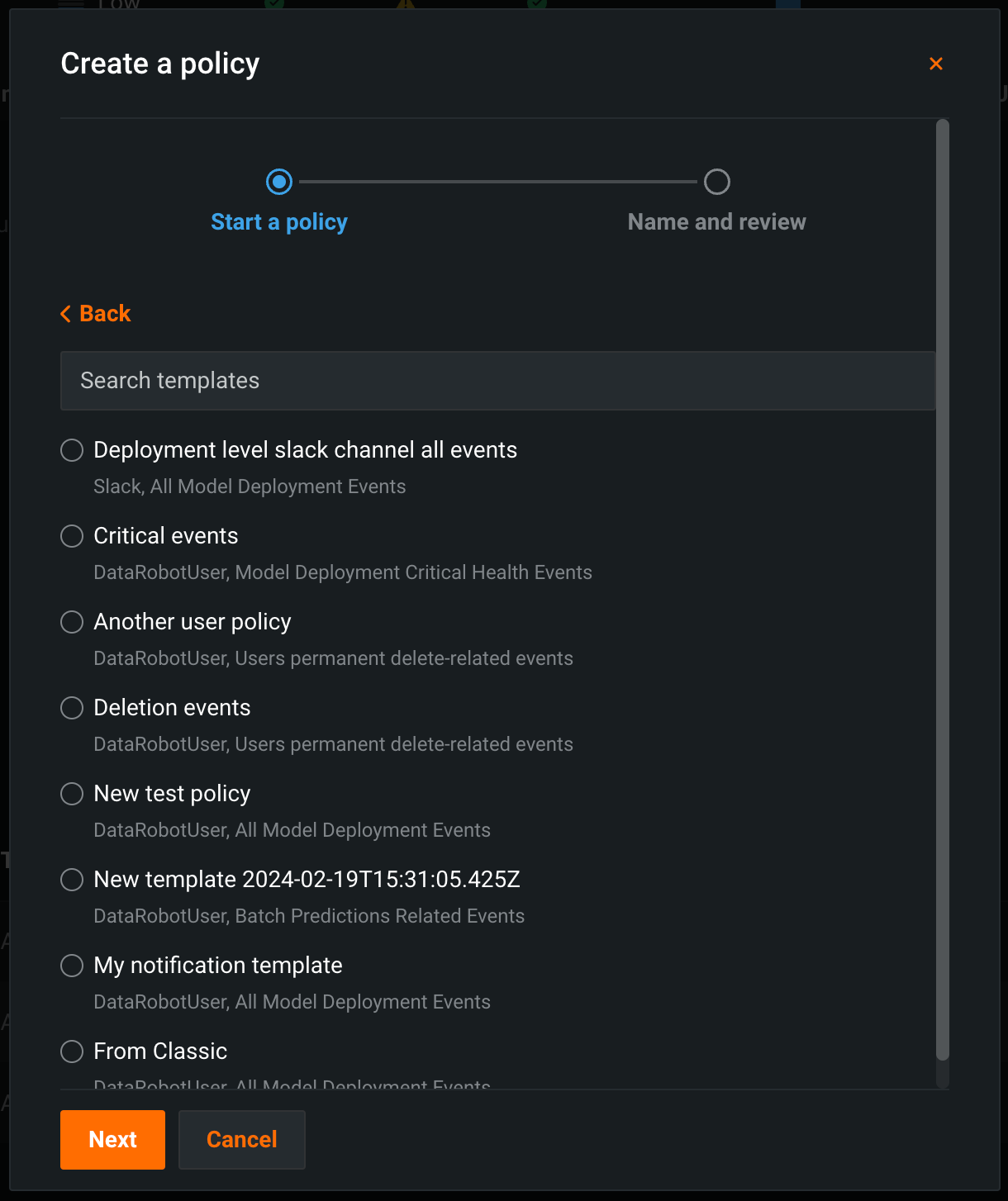
Enter a Policy name, then click Create policy.
テンプレートから作成¶
In the Create a policy dialog box, select a policy, and then click Next:
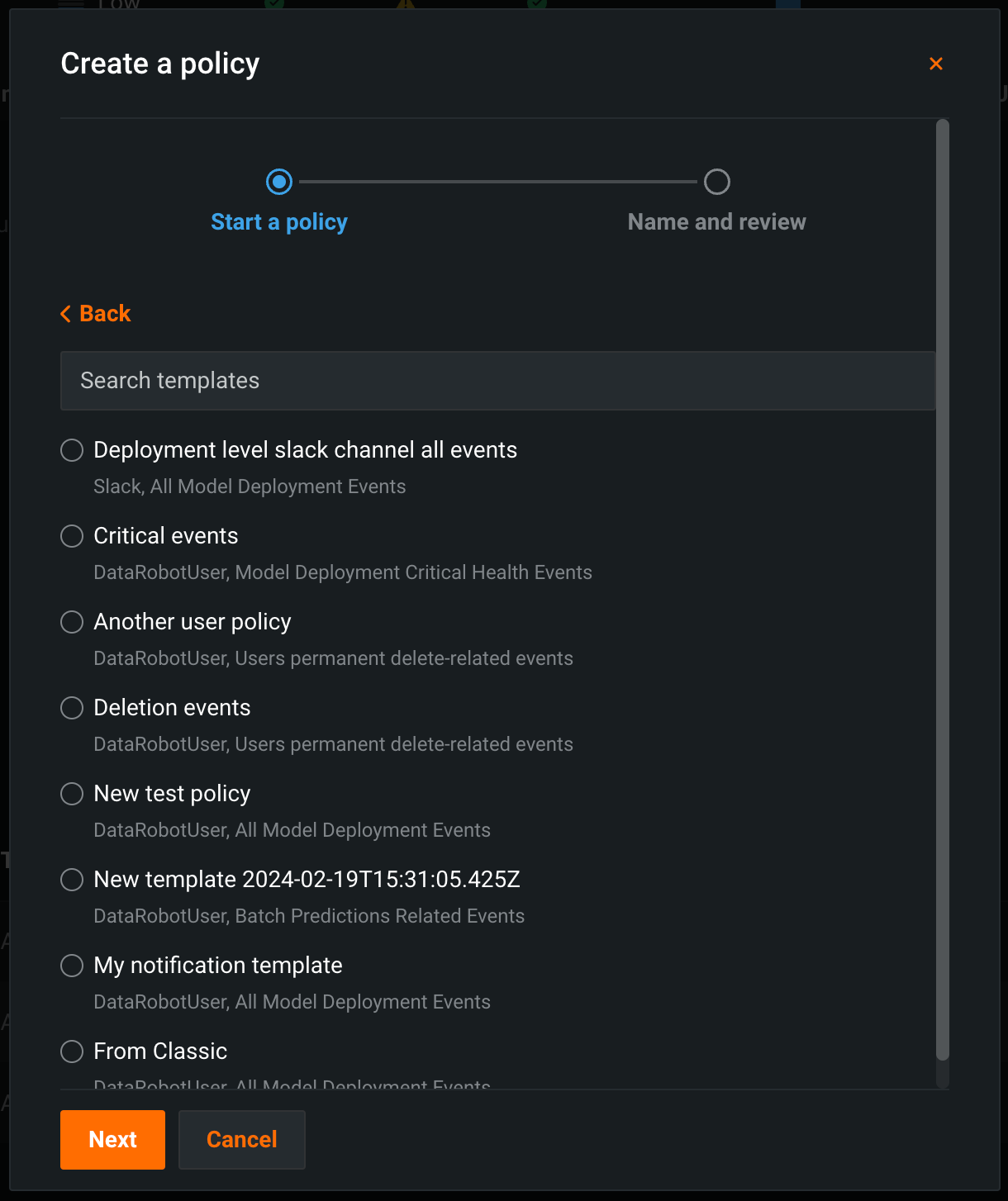
On the Choose trigger tab, select an Event group or a Single event, then click Next:
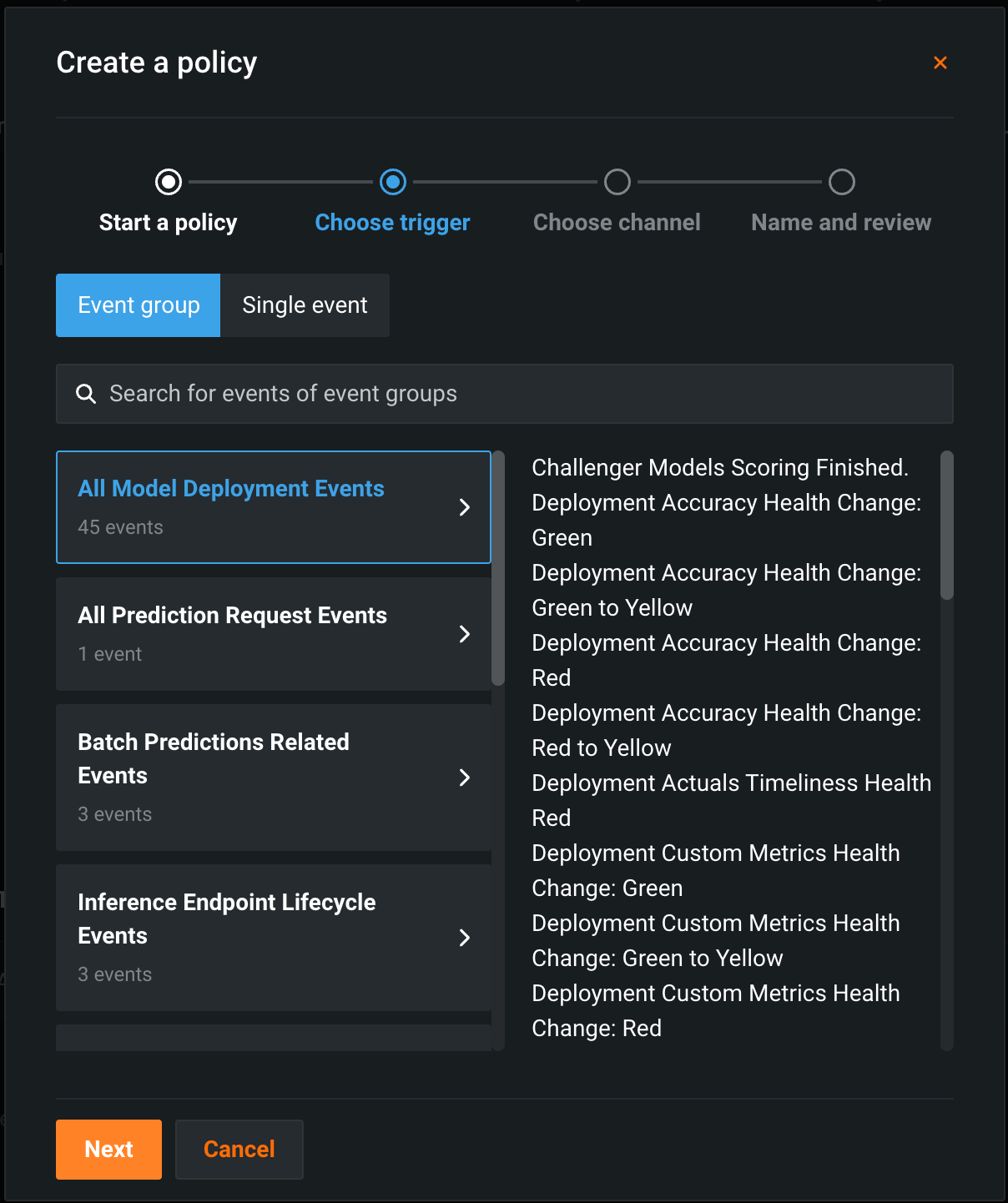
On the Choose channel tab, click Use existing channel and select a channel, or click Create new, enter a Channel name, and then configure the following fields:
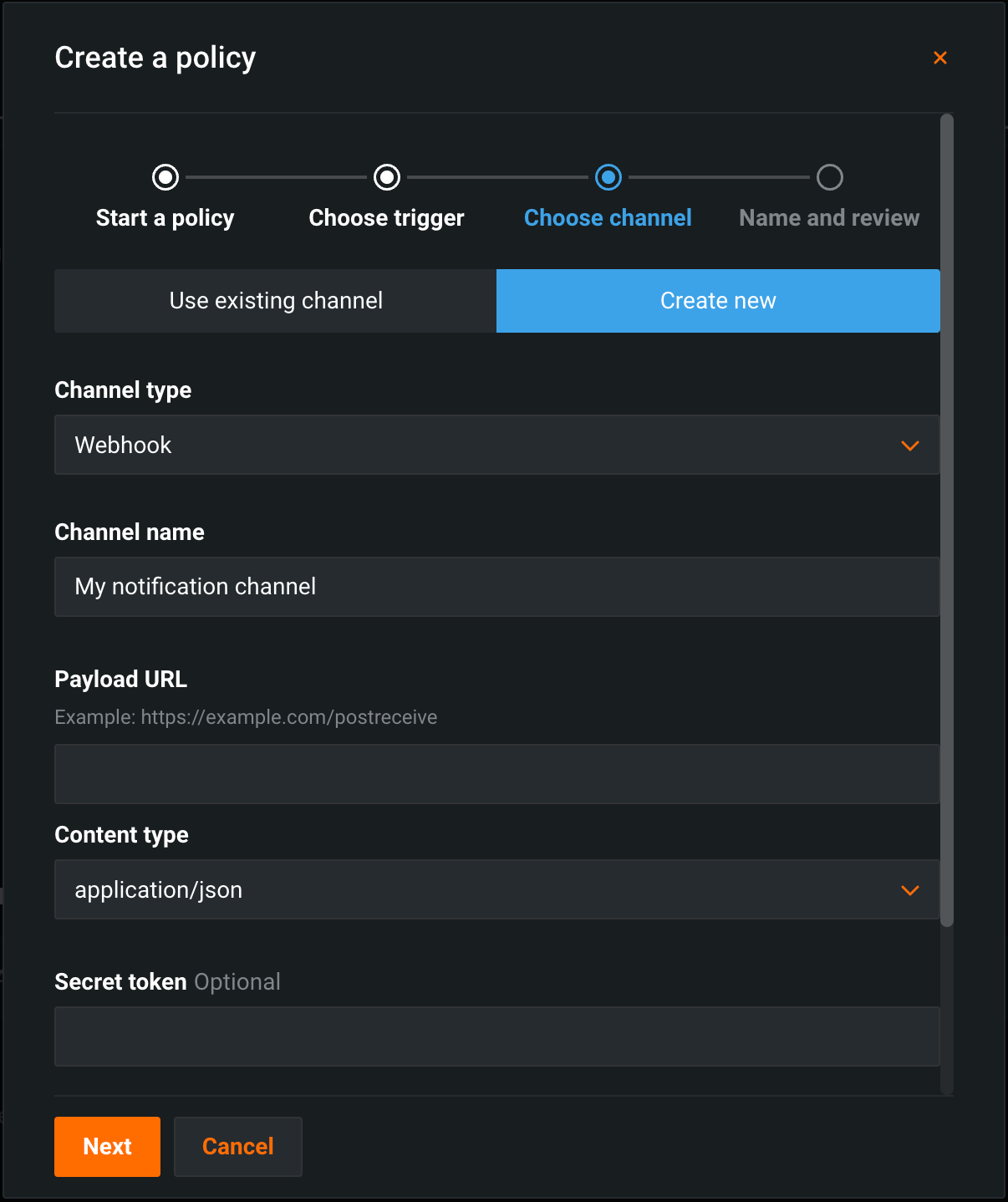
| チャネルタイプ | フィールド |
|---|---|
| 外部 | |
| Webhook |
|
| Eメール |
|
| Slack |
|
| Microsoft Teams |
|
| DataRobot | |
| ユーザー | Enter one or more existing DataRobot usernames to add those users to the channel. To remove a user, in the Username list, click the remove icon . |
After you select or create a channel, click Next, confirm the Trigger, Channel, or Policy name, then click Create policy or Finish and save as template:
ゼロから作成¶
On the Choose trigger tab, select an Event group or a Single event, then click Next:
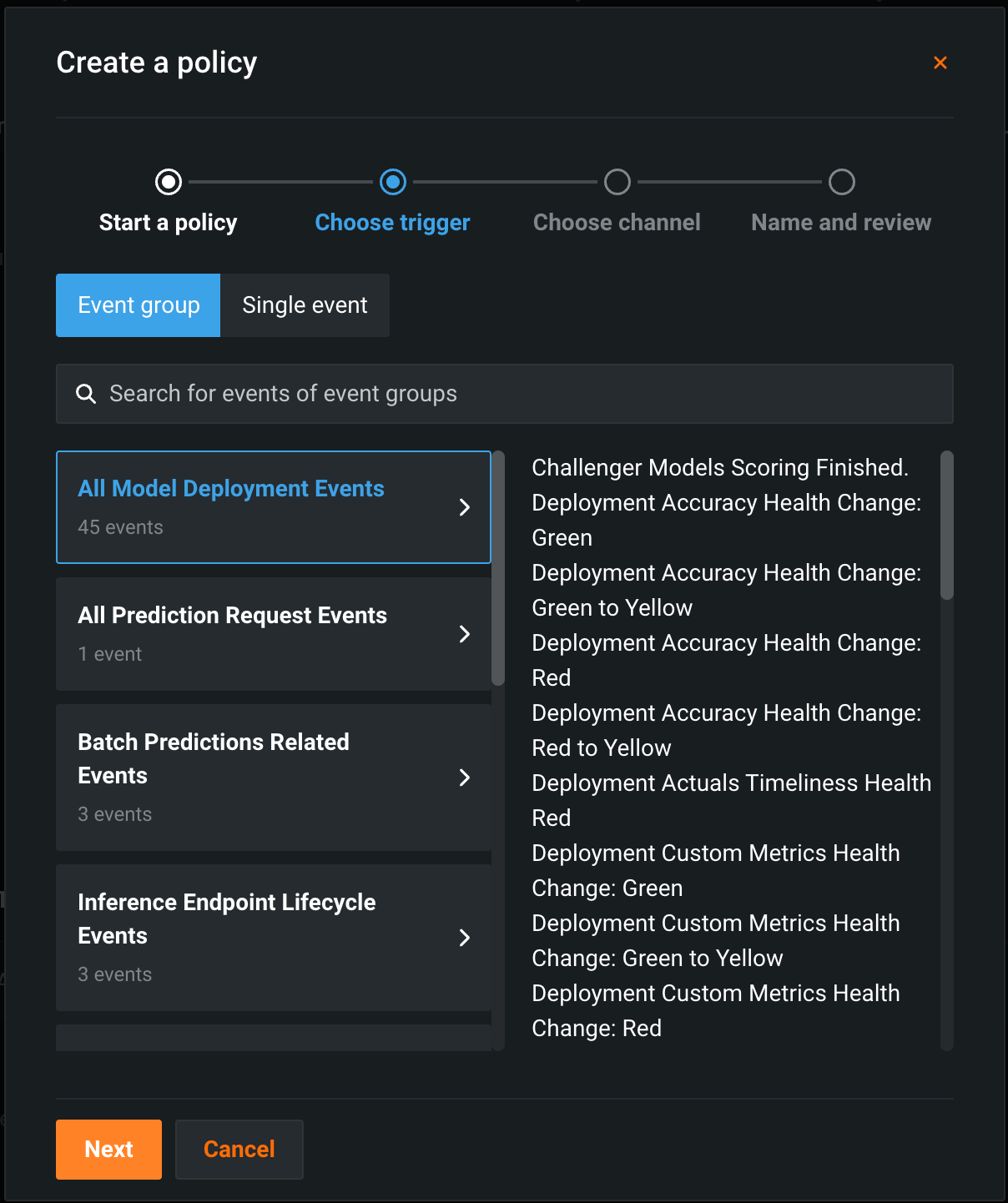
On the Choose channel tab, click Use existing channel and select a channel, or click Create new, enter a Channel name, and then configure the following fields:
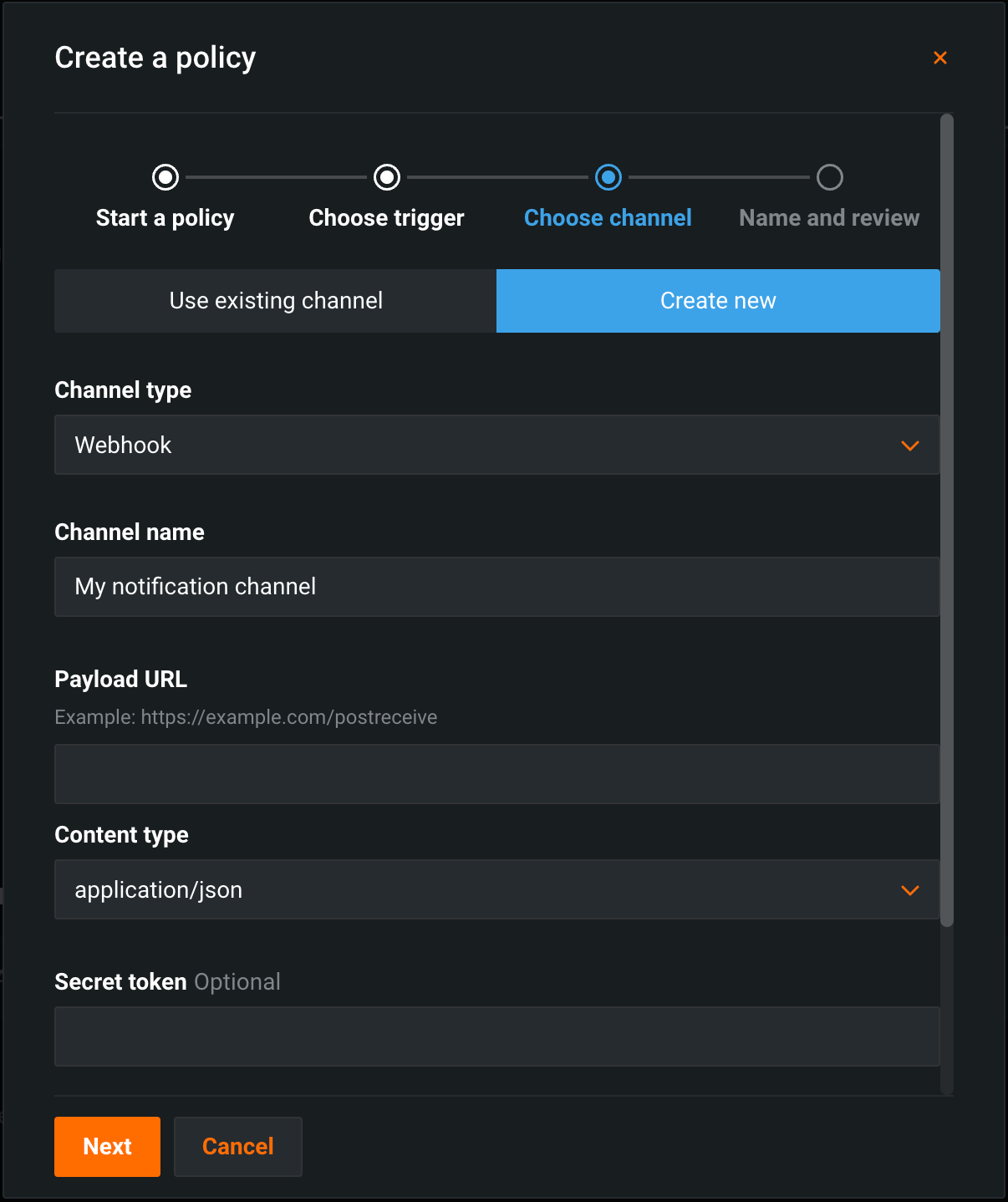
| チャネルタイプ | フィールド |
|---|---|
| 外部 | |
| Webhook |
|
| Eメール |
|
| Slack |
|
| Microsoft Teams |
|
| DataRobot | |
| ユーザー | Enter one or more existing DataRobot usernames to add those users to the channel. To remove a user, in the Username list, click the remove icon . |
After you select or create a channel, click Next, confirm the Trigger, Channel, or Policy name, then click Create policy or Finish and save as template.