通知テンプレート¶
通知ポリシーの作成を通じてデプロイ通知を設定すると、通知チャネルやテンプレートを設定したり組み合わせたりできます。 通知テンプレートは通知をトリガーするイベントを決定し、チャネルは通知されるユーザーを決定します。 デプロイに通知ポリシーを作成する場合、ポリシーテンプレートを変更せずに使用することも、新しいポリシーのベースとして変更を加えることもできます。 You can also create an entirely new notification policy.
Create a new policy template¶
On the Notifications templates page, on the Policy templates or Channel templates tab, click Add new > Policy template.

In the Add new policy template panel, edit the template name under Policy template summary:
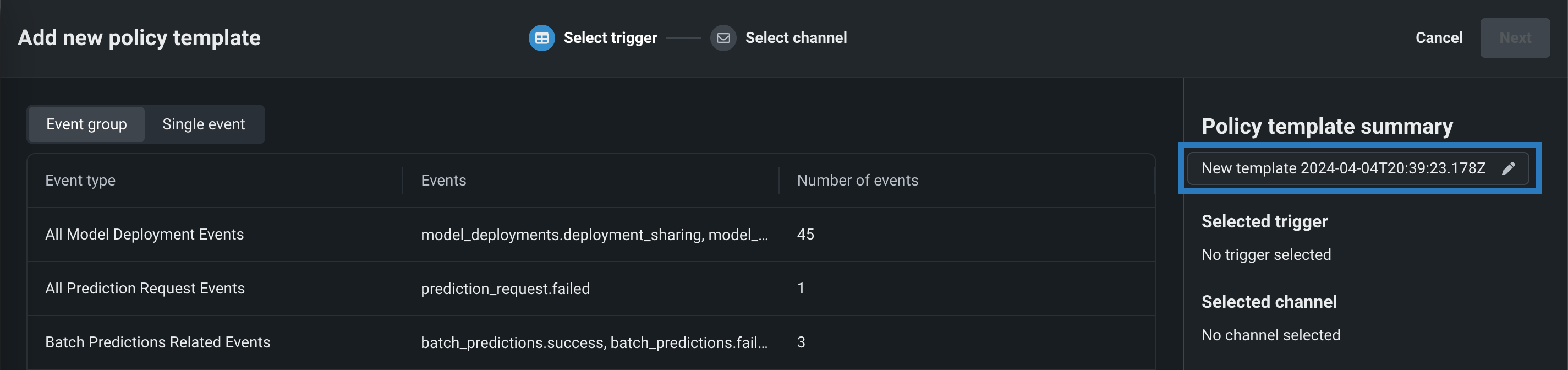
On the Select trigger tab, select an Event group or a Single event, then click Next:

On the Select channel tab, select a notification channel, then click Save template. The new policy appears on the Policy templates tab.
Create a new channel template¶
On the Notifications templates page, on the Policy templates or Channel templates tab, click Add new > Channel template.

In the Add a new channel panel, select one of the following Channel types, enter a Channel name, and configure the required settings:

| チャネルタイプ | フィールド |
|---|---|
| 外部 | |
| Webhook |
|
| Eメール |
|
| Slack |
|
| Microsoft Teams |
|
| DataRobot | |
| ユーザー | Enter one or more existing DataRobot usernames to add those users to the channel. To remove a user, in the Username list, click the remove icon . |
| グループ | Enter one or more existing DataRobot group names to add those groups to the channel. To remove a group, in the Group name list, click the remove icon . |
| カスタムジョブ | If you've configured a custom job for notifications, select the custom job from the list. |
Click Create channel. The new channel appears on the Channel templates tab.
Manage templates and channels¶
On the Notifications templates page, on the Policy templates or Channel templates tab, next to a template or a policy, click the actions menu :

Channel actions
Channel templates can only be deleted, not edited or shared.
| オプション | アクション |
|---|---|
| 削除 | To delete a template or channel, in the Delete Notification Template/Channel, click Delete. |
| 編集 | To edit a template, in the Edit template panel, configure the name, trigger, channel of the policy template. |
| 共有 | To share a template, in the Share dialog box, enter a user into the Share with field, select a Role, and click Share. You can also modify a user's Role or click the remove icon to revoke their template permissions. |