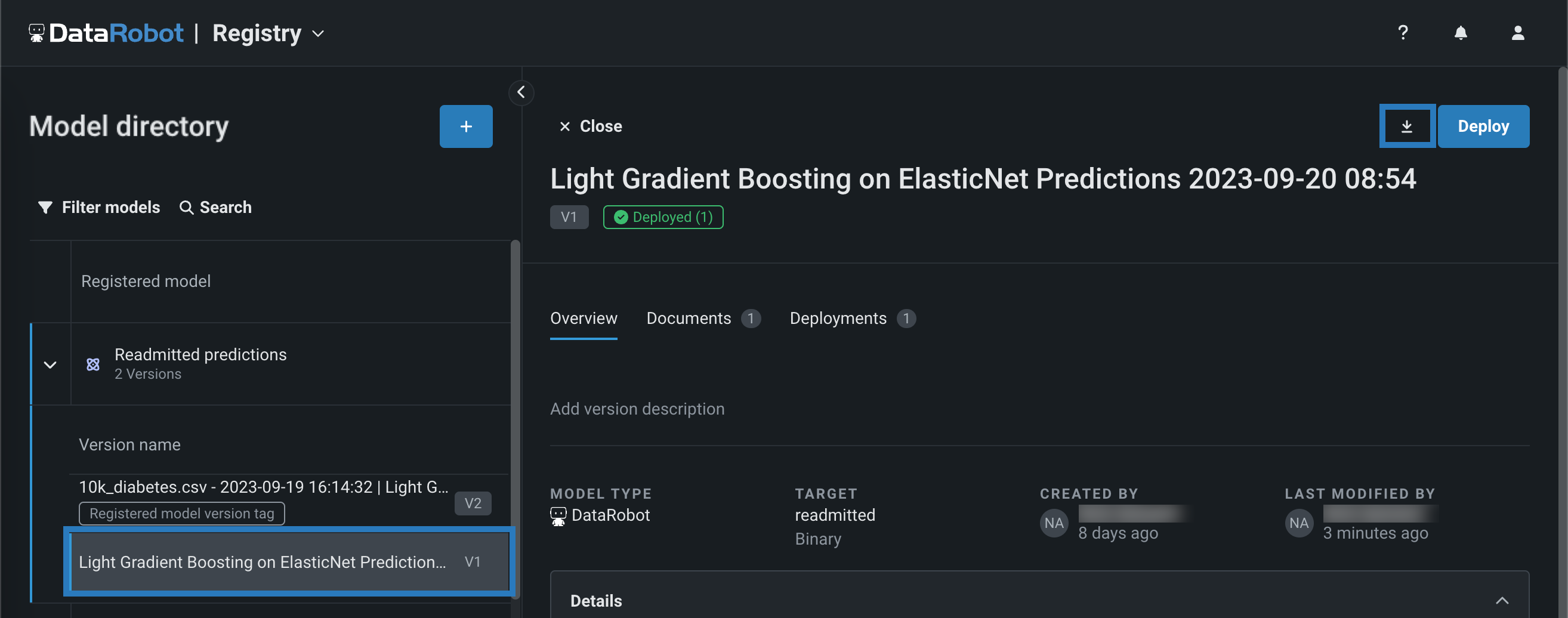登録済みモデルの表示と管理¶
レジストリでは、モデルパッケージは バージョン として 登録されたモデル にグループ化され、解決するビジネス問題に基づいて分類できます。 登録済みモデルを追加すると、検索やフィルターが可能になります。 モデルとバージョン情報を閲覧することも、登録済みモデル(およびそのモデルに含まれるバージョン)を他のユーザーと共有することも、モデルパッケージをダウンロードすることもできます。 登録済みモデルには、DataRobot(ワークベンチおよびClassic)、カスタム、そして外部モデルを登録済みモデルバージョンとして含めることができます。
モデルディレクトリページの左上隅で、登録済みモデルのテーブルの検索とフィルターができます。
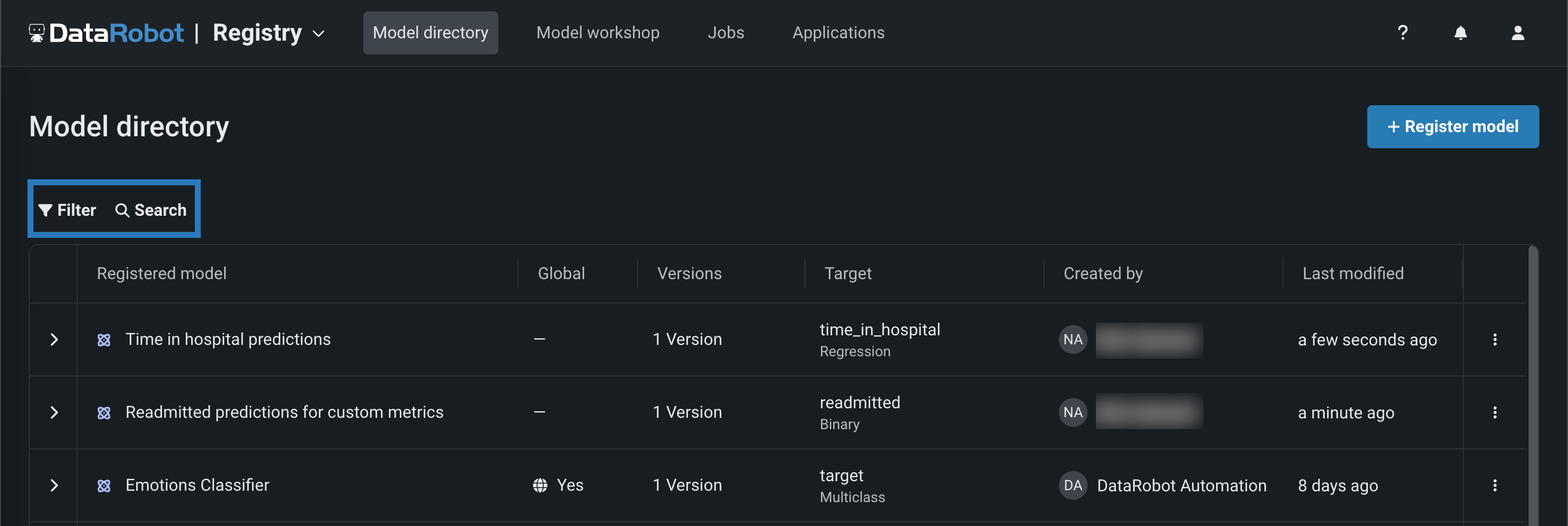
フィルターをクリックして、登録モデルのテーブルにフィルターを適用または変更します。 You can filter by Target, Target type, Created by, Last modified, and Global model (a premium feature), then click Apply filters:
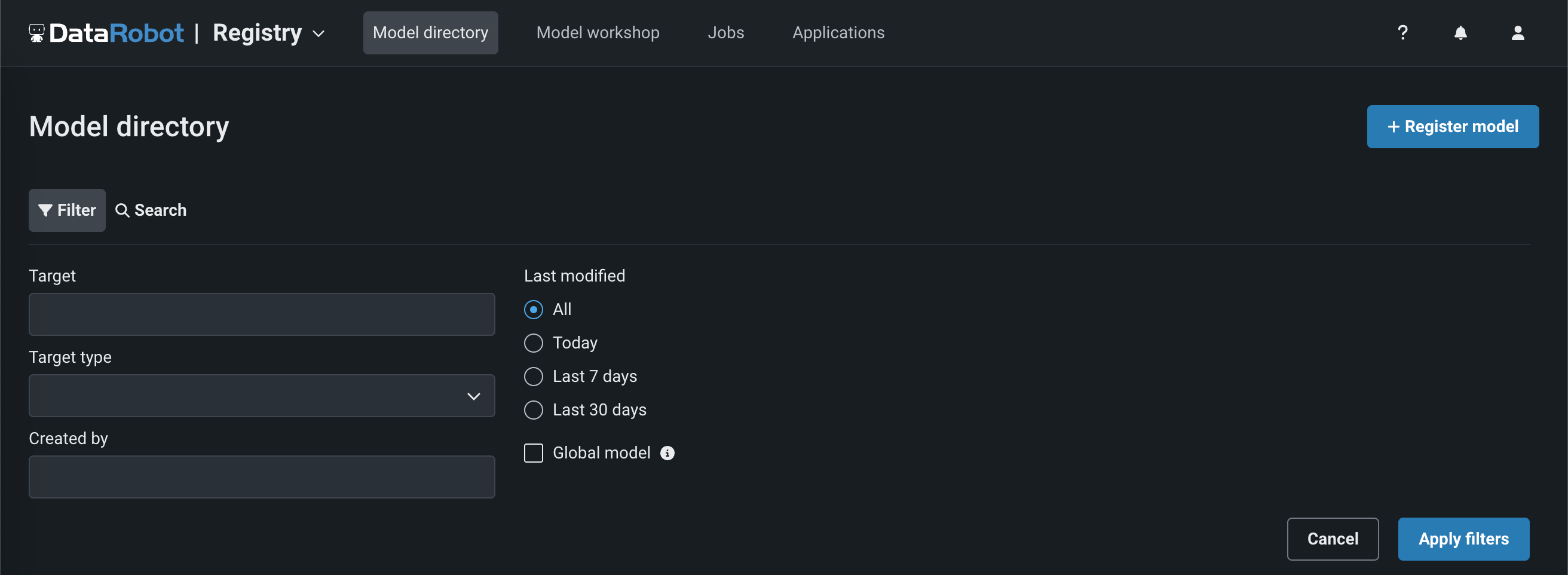
アクティブなフィルターをクリアするには、適用されたフィルター行で、フィルターバッジのxをクリックします。 すべてクリアをクリックして、適用されたすべてのフィルターを削除することもできます。
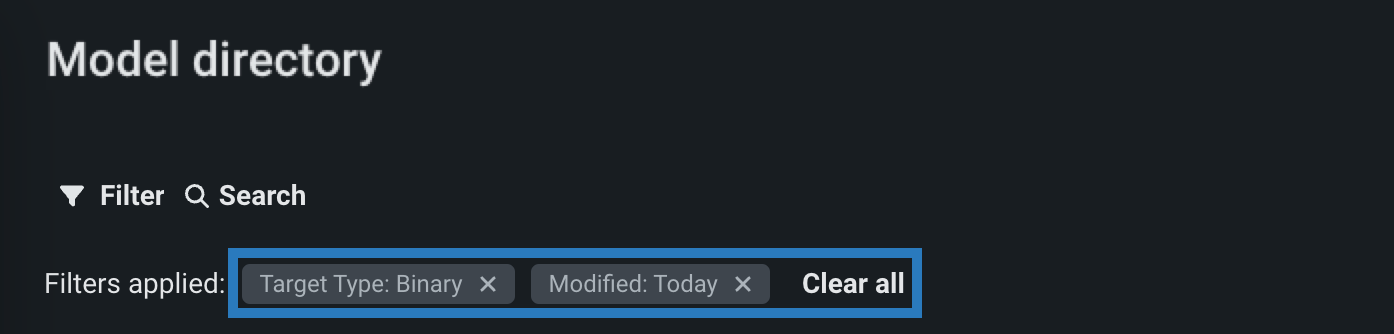
Click Search and enter the registered model name, target name, registered model tag, or related item metadata (e.g., a model, Use Case, or training dataset, or the owner of any of those items) to locate a specific model in the table of registered models.
To open the list of registered model versions, click a registered model name or the right arrow (). Click the down arrow () to close the list of registered model versions:
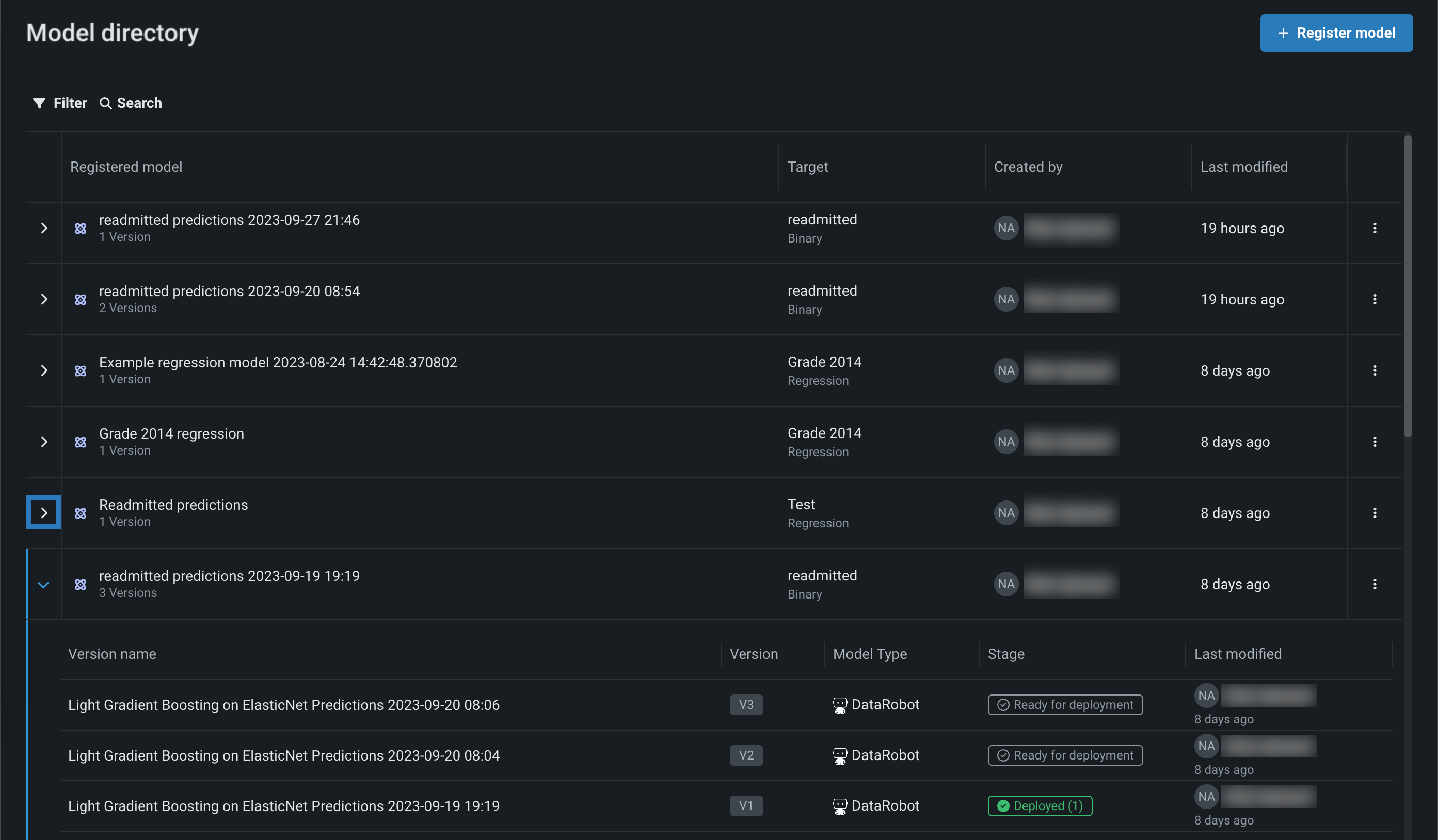
Once you locate the registered model or model version you are looking for, you can access information about the registered model or version, along with a variety of management actions.
View registered model details¶
Click a registered model in the Model directory table to open a list of associated versions. To view more information about the registered model itself, click the actions menu located in the last column for each registered model, then click View details:
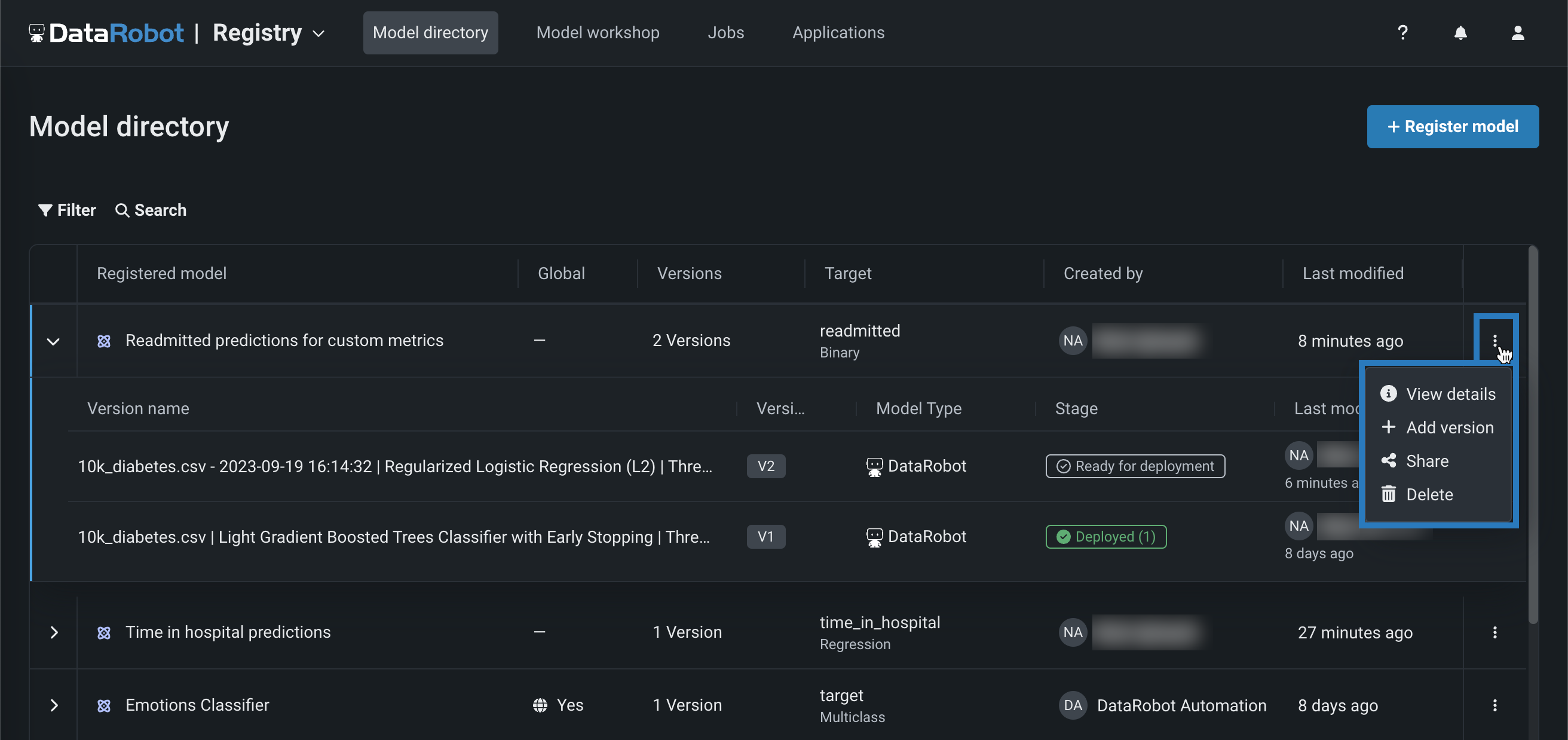
ヒント
If the registered model or registered model version details panel is open, the actions menu is next to the registered model name.
From that panel, you can access the Target, the Global model tag (a premium feature), Created by information, Last modified by information, and the Registered Model ID:
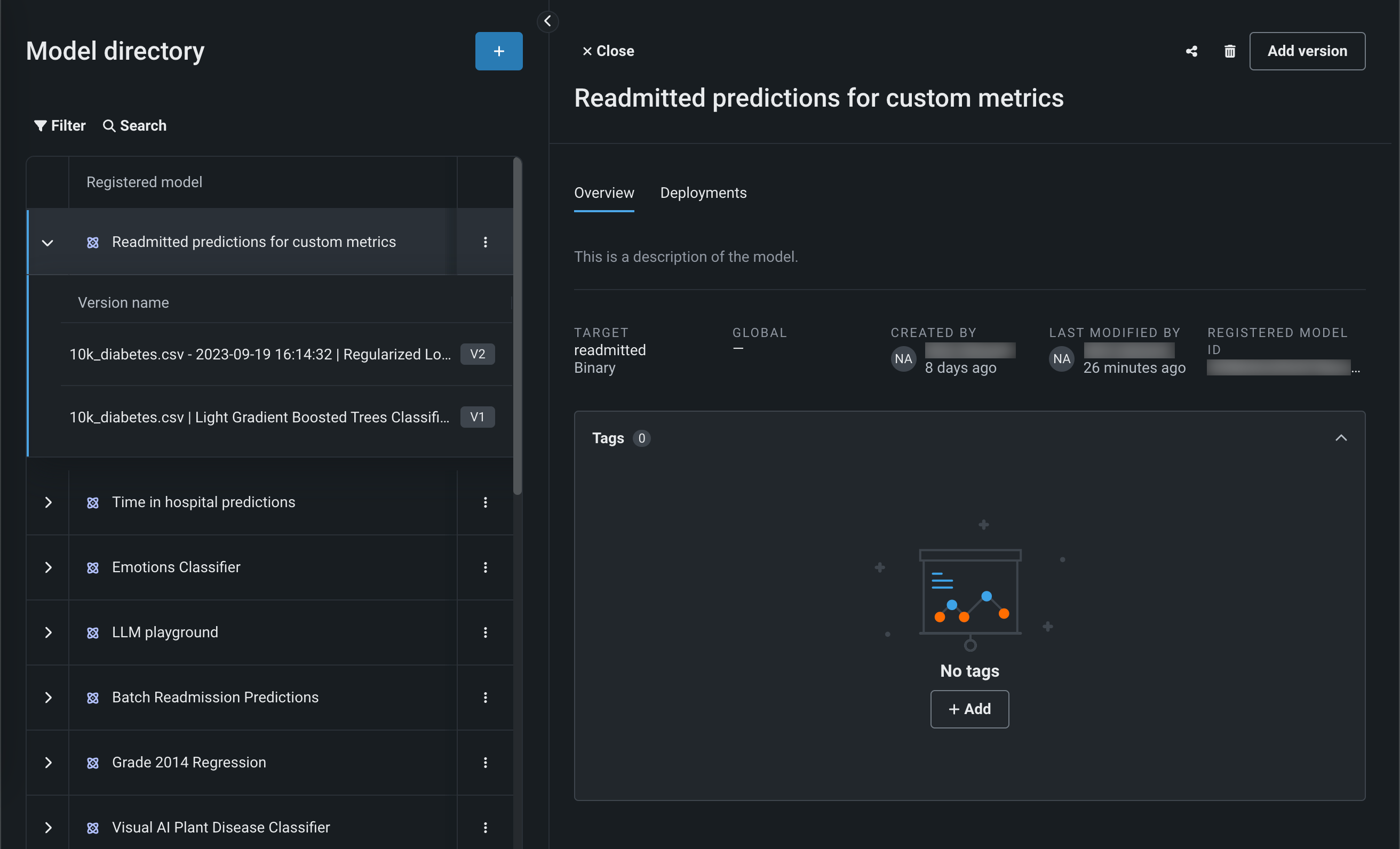
Add registered model tags¶
On a registered model's Overview tab, in the Tags group box, click + Add to add key-value tags, view existing tags, or click + Add tag to add to existing tags:
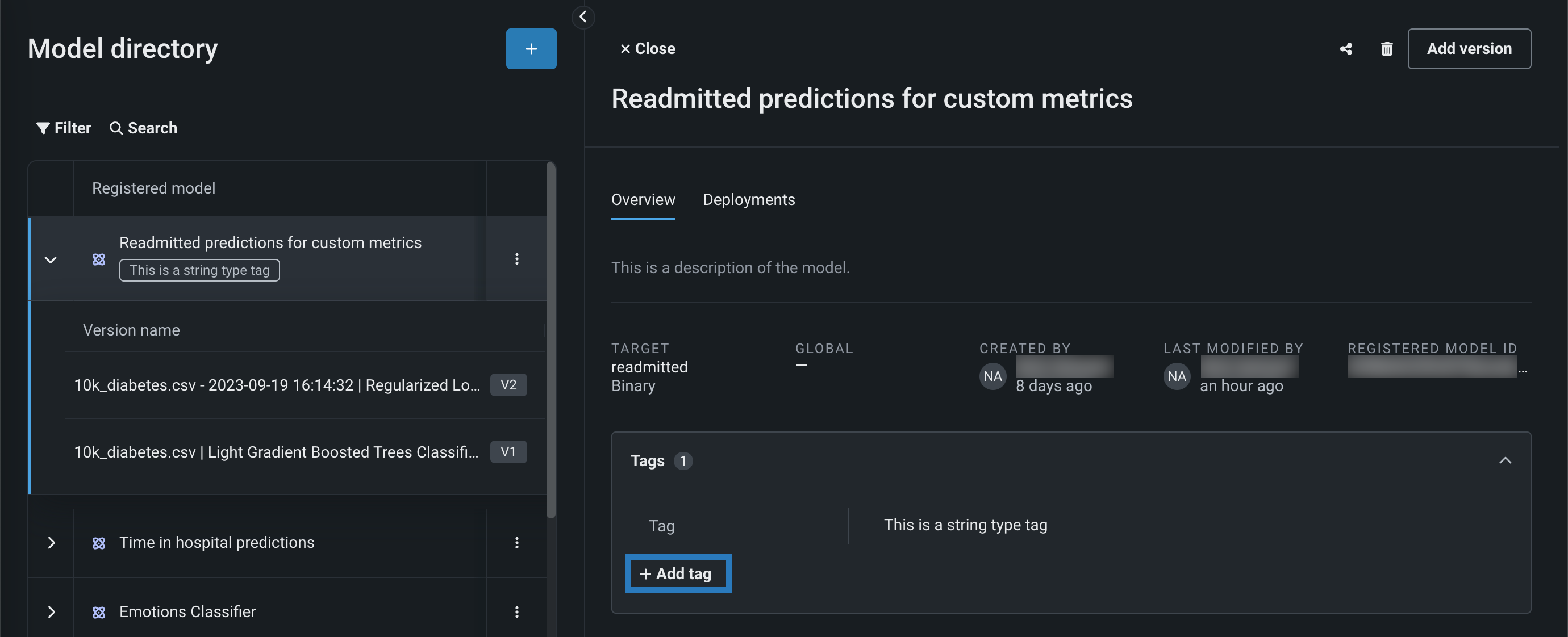
キー値を追加ダイアログボックスで、次の設定を行い、追加をクリックします。
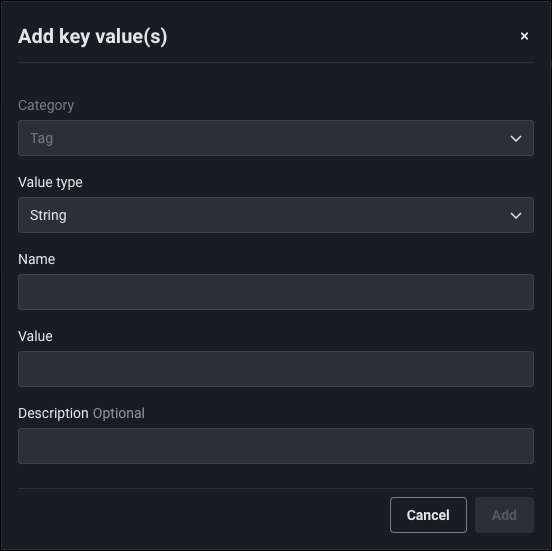
| 設定 | 説明 |
|---|---|
| カテゴリー | デフォルトはタグです。これは、登録済みモデルの唯一のオプションです。 別のカテゴリーのキー値を作成するには、 登録済みモデルバージョンでキー値を作成します。 |
| 値のタイプ | 新しいキー値に対して、次のいずれかの値タイプを選択します。
|
| 名前 | キーと値のペアのキーにわかりやすい名前を入力します。 |
| 値 | 以下の値タイプのいずれかを選択した場合は、適切なデータを入力します。
|
| 説明 | (オプション)キー値の目的の説明を入力します。 |
ヒント
登録モデルパネルの左上隅にある 閉じるをクリックすると、いつでも展開されたモデルディレクトリテーブルに戻ることができます。
View registered model deployments¶
On a registered model's Deployments tab, view model deployments for all versions of a registered model, in addition to the associated deployment status information. Click a deployment row to open the deployment's overview page:
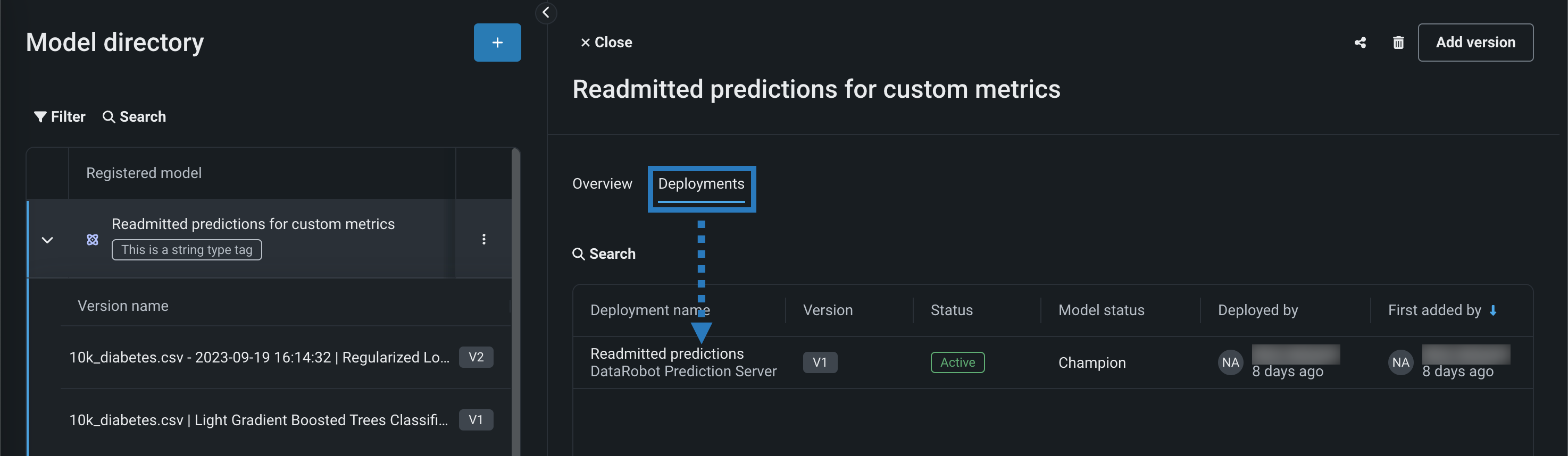
登録済みモデルの共有¶
In the actions menu , located in the last column for each registered model on the Model directory page, use the Share option to grant permissions to a registered model:
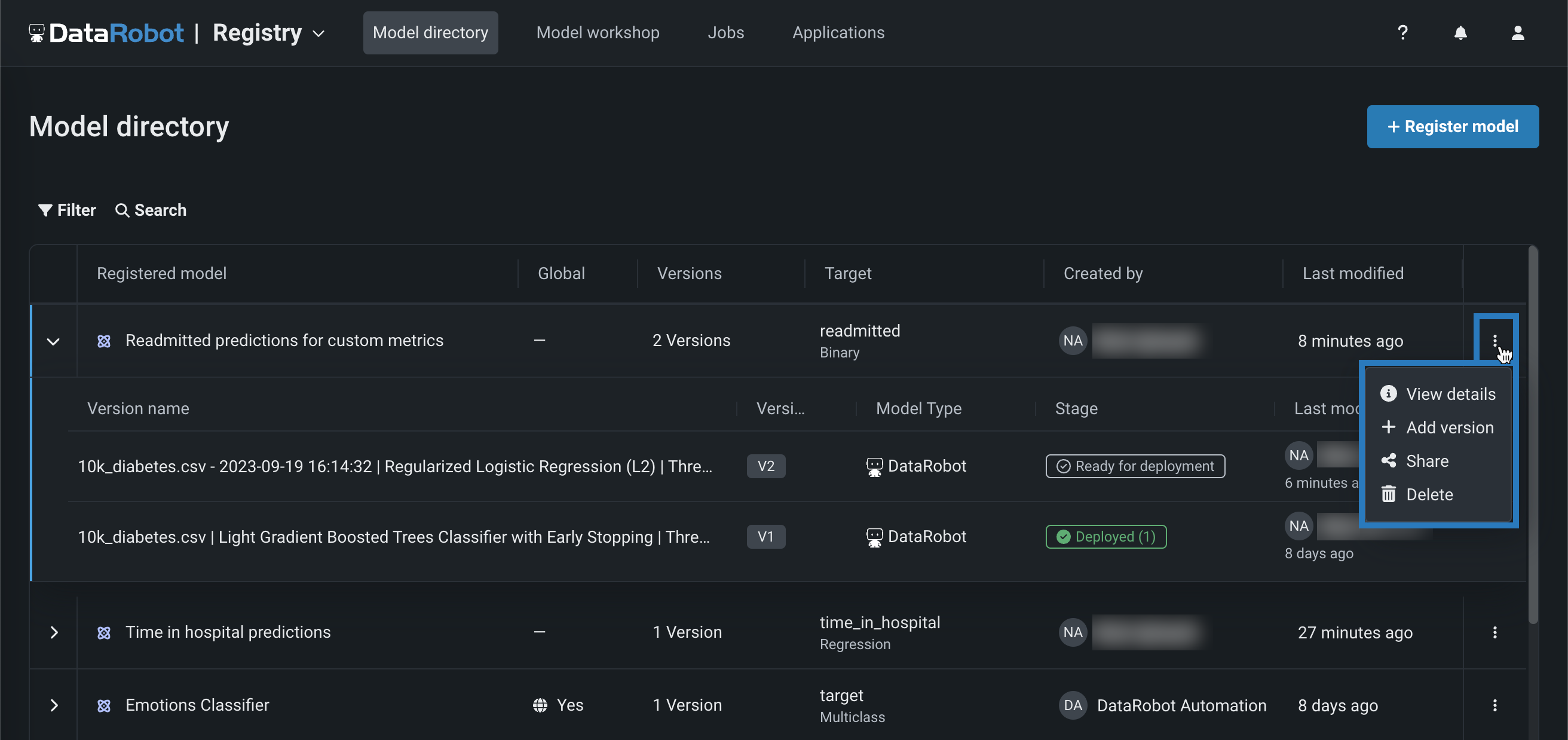
ヒント
If the registered model or registered model version details panel is open, the actions menu is next to the registered model name.
When the registered model panel is open, in the actions group located in the upper-right corner of the panel, click the share icon :
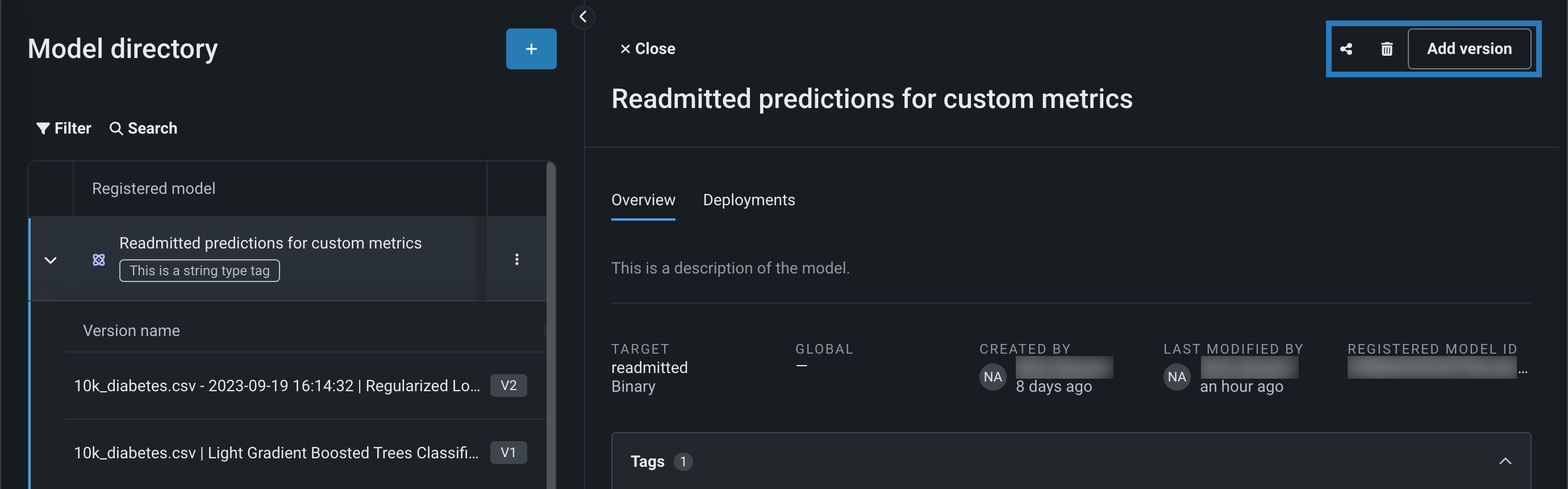
共有ダイアログボックスで、共有するユーザーを検索し、そのユーザーのアクセスレベルを選択して、共有をクリックします。
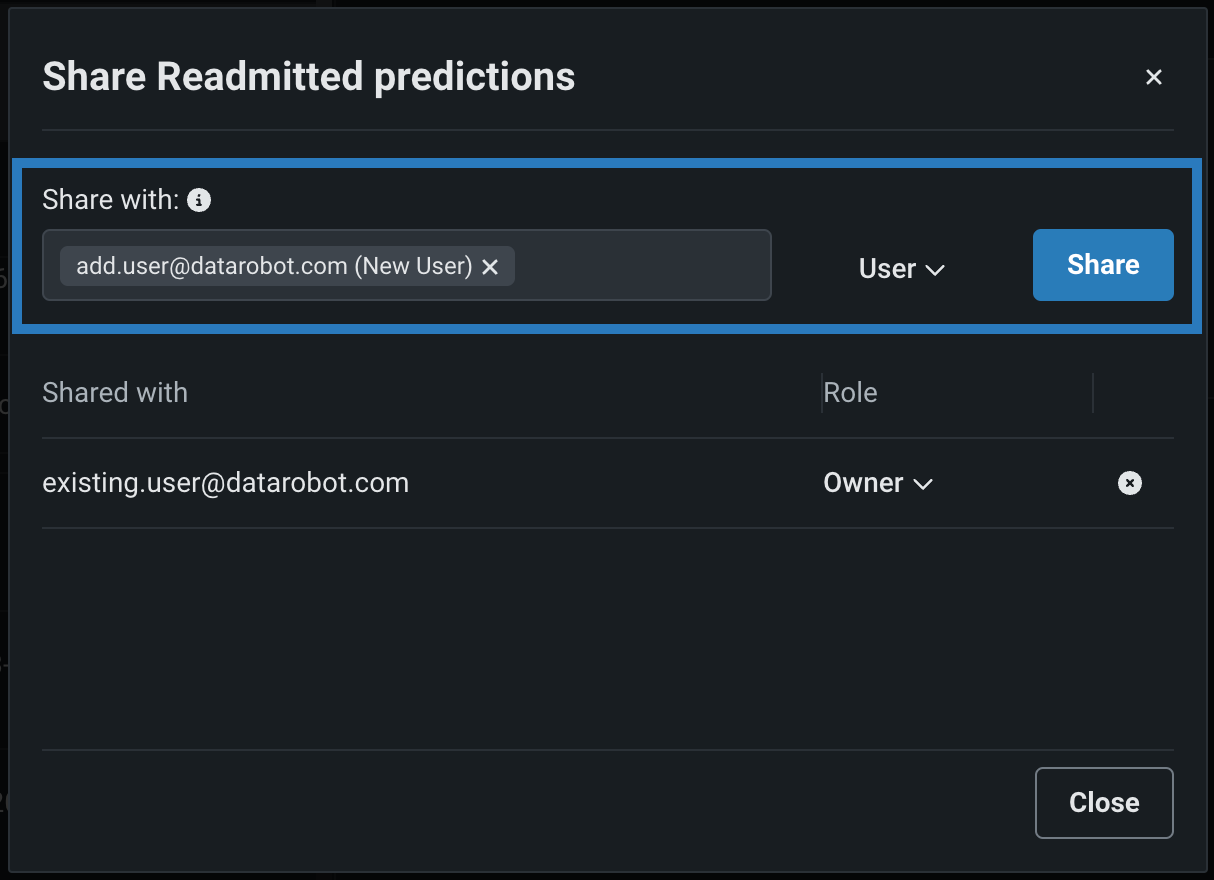
備考
共有できるのは自分のアクセスレベルまでです(たとえば、コンシューマーはエディターの役割を付与できません)。自分よりも高いアクセスレベルを持つコラボレーターのアクセスをダウングレードすることはできません。
登録済みモデル は、共有に使用されるモデルアーティファクトであり、 _モデルパッケージ_ではありません。 登録済みモデルを共有する場合、その登録済みモデルに含まれる各モデルパッケージが自動的に共有されます。
登録モデルの削除¶
In the actions menu , located in the last column for each registered model on the Model directory page, use the Delete option to delete a registered model and all associated versions:
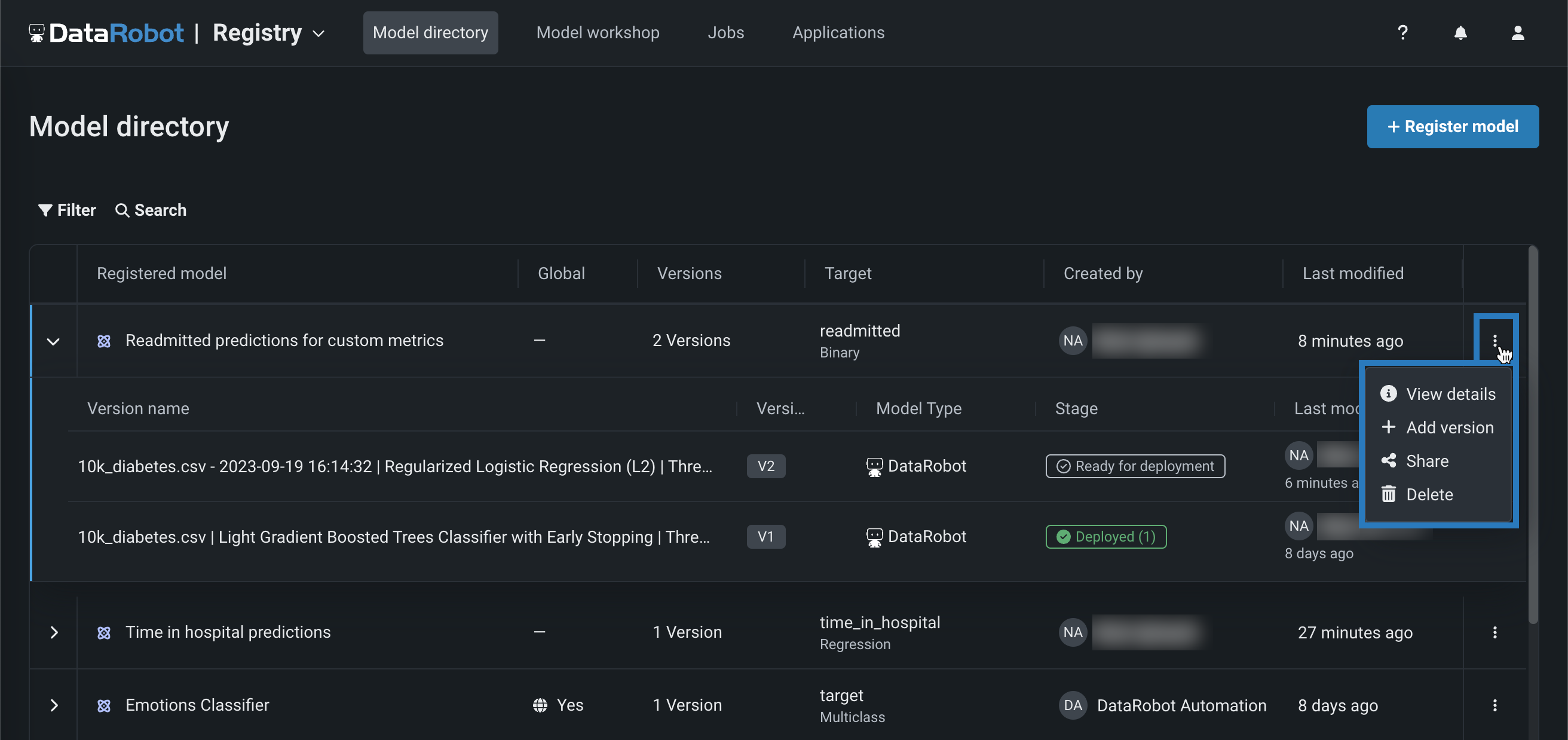
ヒント
If the registered model or registered model version details panel is open, the actions menu is next to the registered model name.
When the registered model panel is open, in the actions group located in the upper-right corner of the panel, click the delete icon :
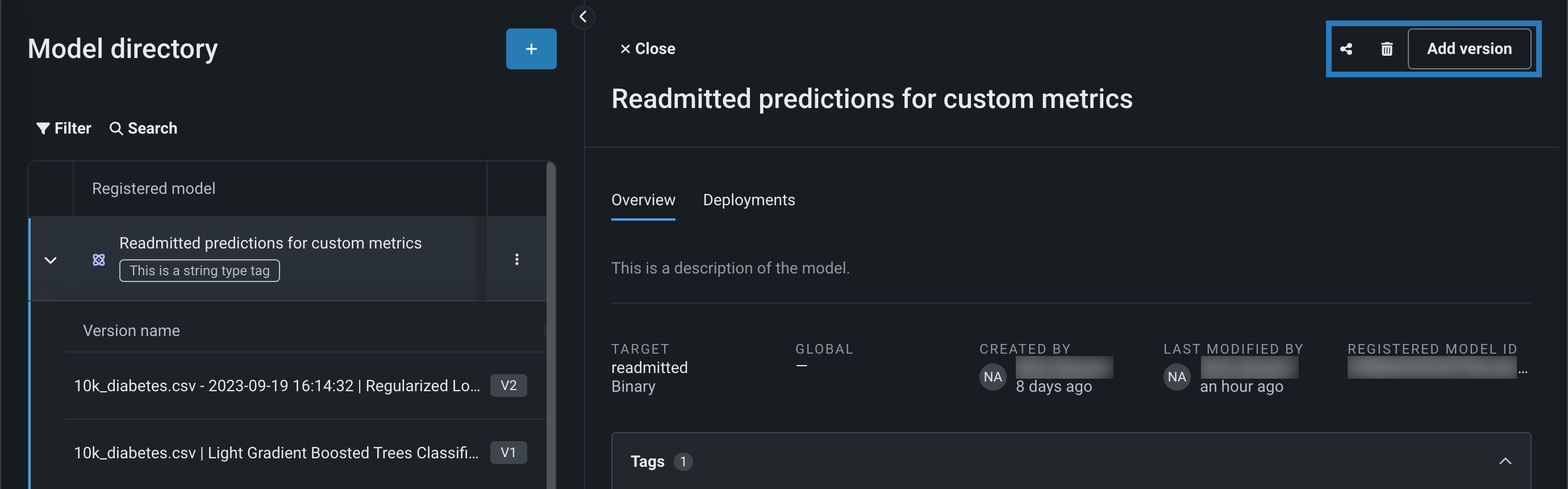
登録済みモデルおよびすべての関連バージョンの削除を確定するには、登録済みモデルの削除ダイアログボックスで、削除をクリックします。
注意
登録済みのモデルを削除すると、関連付けられた すべての バージョンが削除されます。 削除された登録済みモデルまたはバージョンを復元することはできません。
Add a new version to a registered model¶
In the actions menu , located in the last column for each registered model on the Model directory page, use the + Add version option to add a version to the registered model:
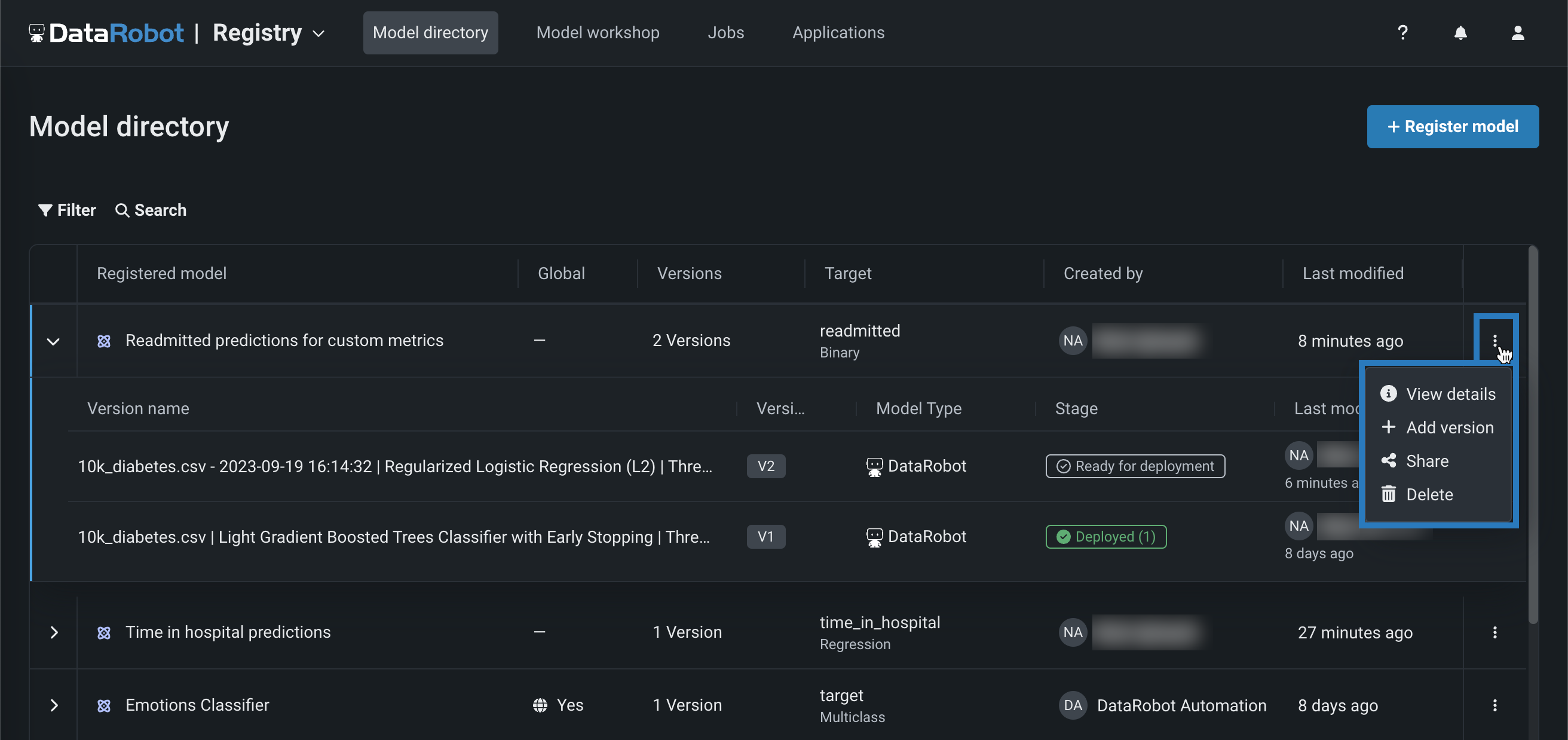
ヒント
If the registered model or registered model version details panel is open, the actions menu is next to the registered model name.
When the registered model panel is open, in the actions group located in the upper-right corner of the panel, click Add version:
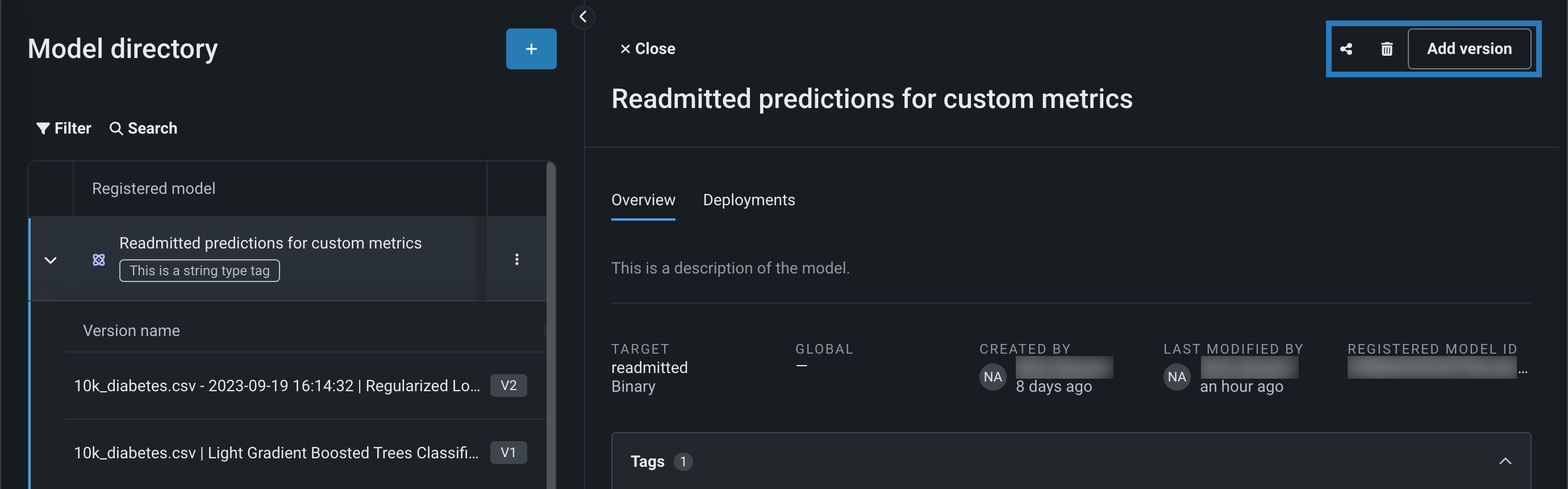
Then, you can register a new DataRobot, external, or custom model as a version of the registered model, with the relevant fields pre-filled from the registered model details or the model in Workbench.
バージョンの詳細を表示¶
登録済みモデルバージョンを開くには、アクセスするバージョンの行をクリックします。 バージョンを初めて開くと、概要タブが開きます。ただし、タブを切り替えると、他のバージョンを開いても、その選択が維持されます。 登録済みモデルバージョンパネルには、以下のタブが含まれます。
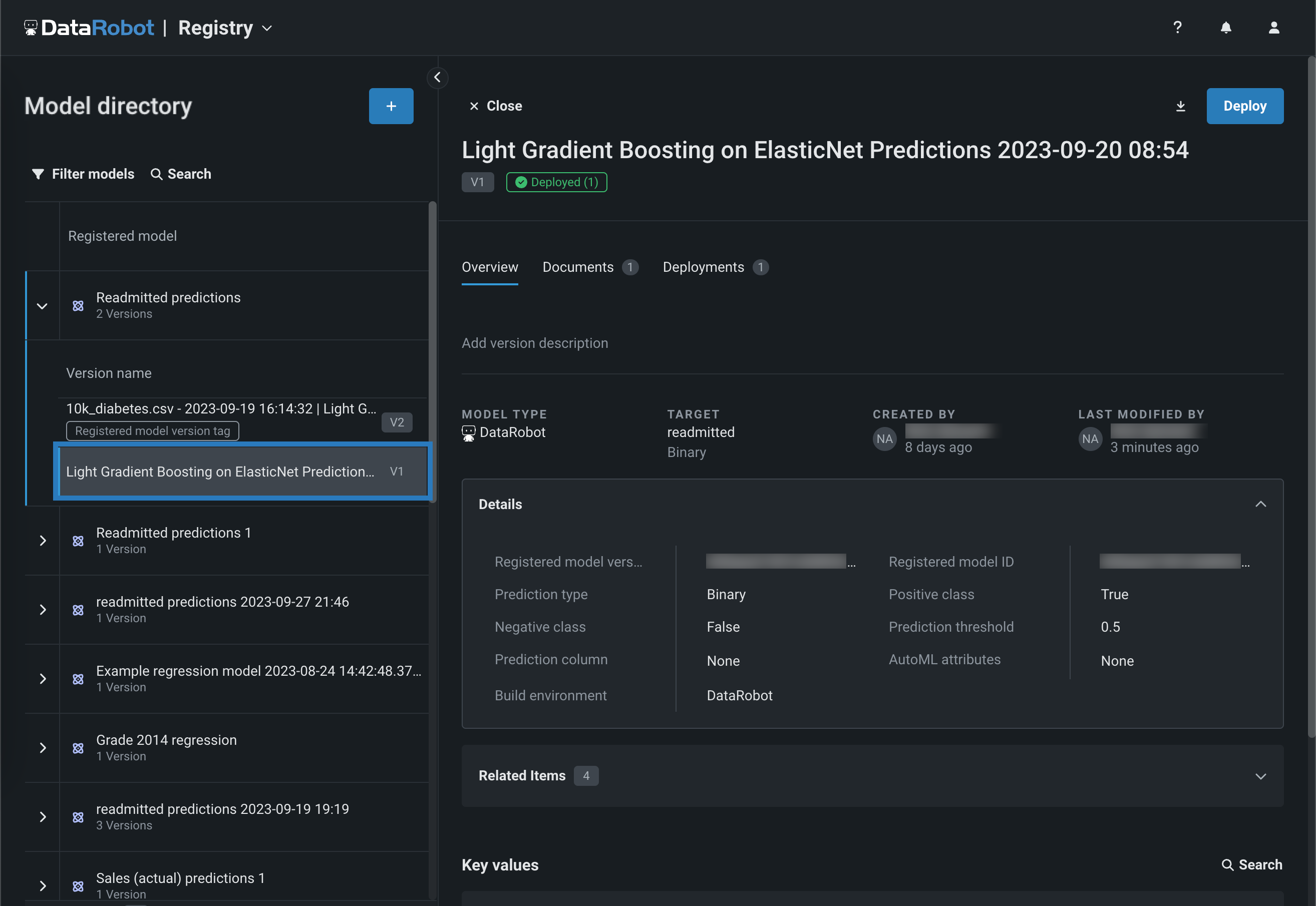
| タブ | 説明 |
|---|---|
| 概要 | モデルバージョンの基本的なモデル情報を表示したり、モデル名と説明をクリックしてそれらのフィールドを編集したり、詳細グループボックスで詳細情報を確認したりすることができます。 また、関連アイテムグループボックスでは、関連するモデルアーティファクトを、各アイテムのID、アイテムを作成したユーザー、アイテムが作成された日付と一緒に確認できます。
|
| ドキュメント | モデルバージョンの コンプライアンスドキュメントを生成します。 |
| デプロイ | 関連する作成およびステータス情報に加えて、登録済みモデルバージョンのすべてのモデルデプロイを表示します。 デプロイ列の名前をクリックすると、そのデプロイを開くことができます。 現在のモデルをデプロイしていない場合、または再度デプロイする場合は、 バージョンパネルの右上にあるデプロイをクリックをします。 |
備考
2023年12月より前に作成されたバージョンでは、関連アイテムに、アイテムID、アイテムを作成したユーザー、アイテムが作成された日付が表示されない場合があります。
ヒント
登録モデルバージョンパネルの左上隅にある 閉じるをクリックすると、いつでも展開されたモデルディレクトリテーブルに戻ることができます。
Update registered model version stage¶
Each registered model version has two stage types: the System stage and the User stage:
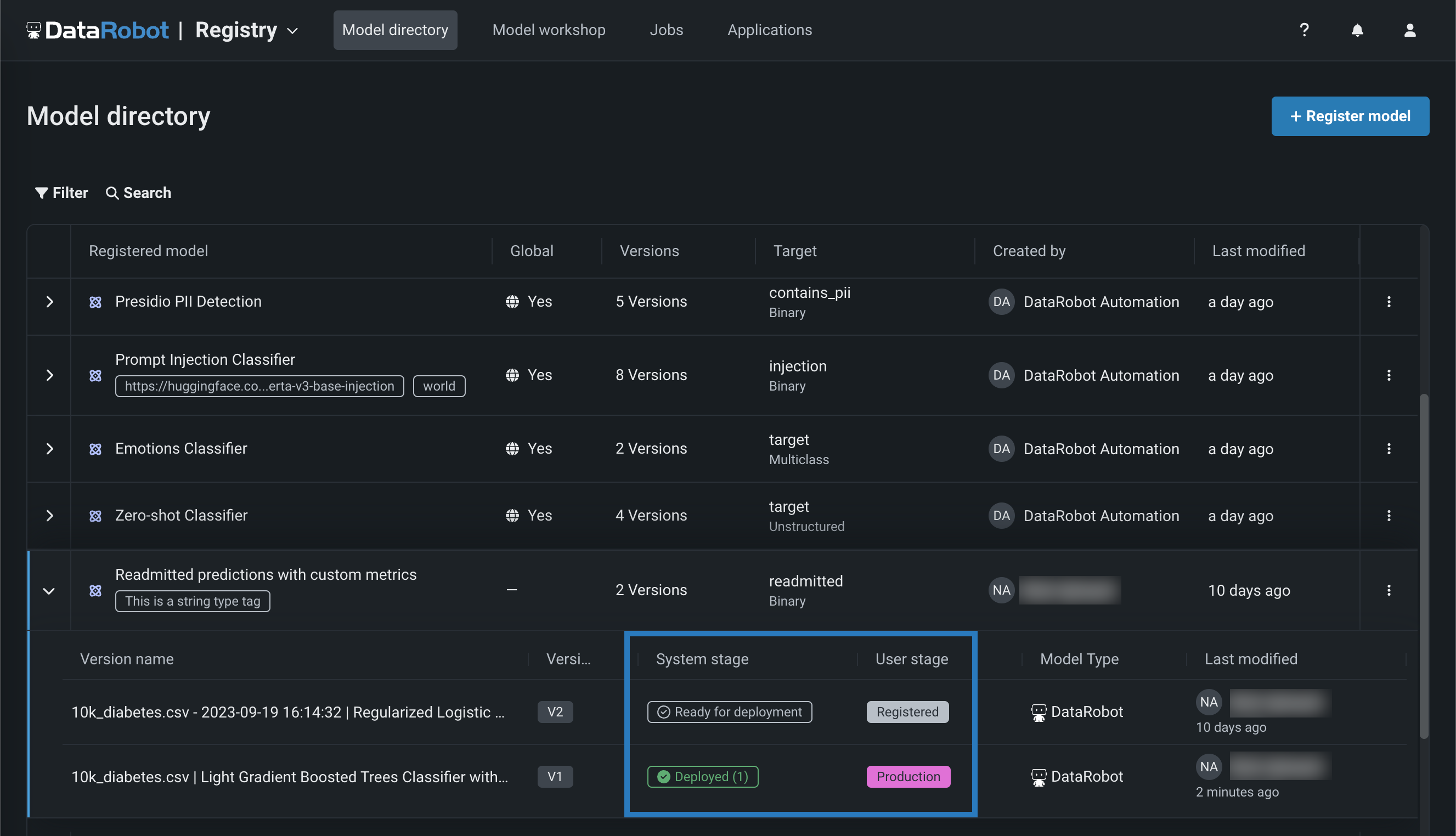
DataRobot determines the System stage—it cannot be changed. The User stage is configurable from any tab on the registered model version details panel:
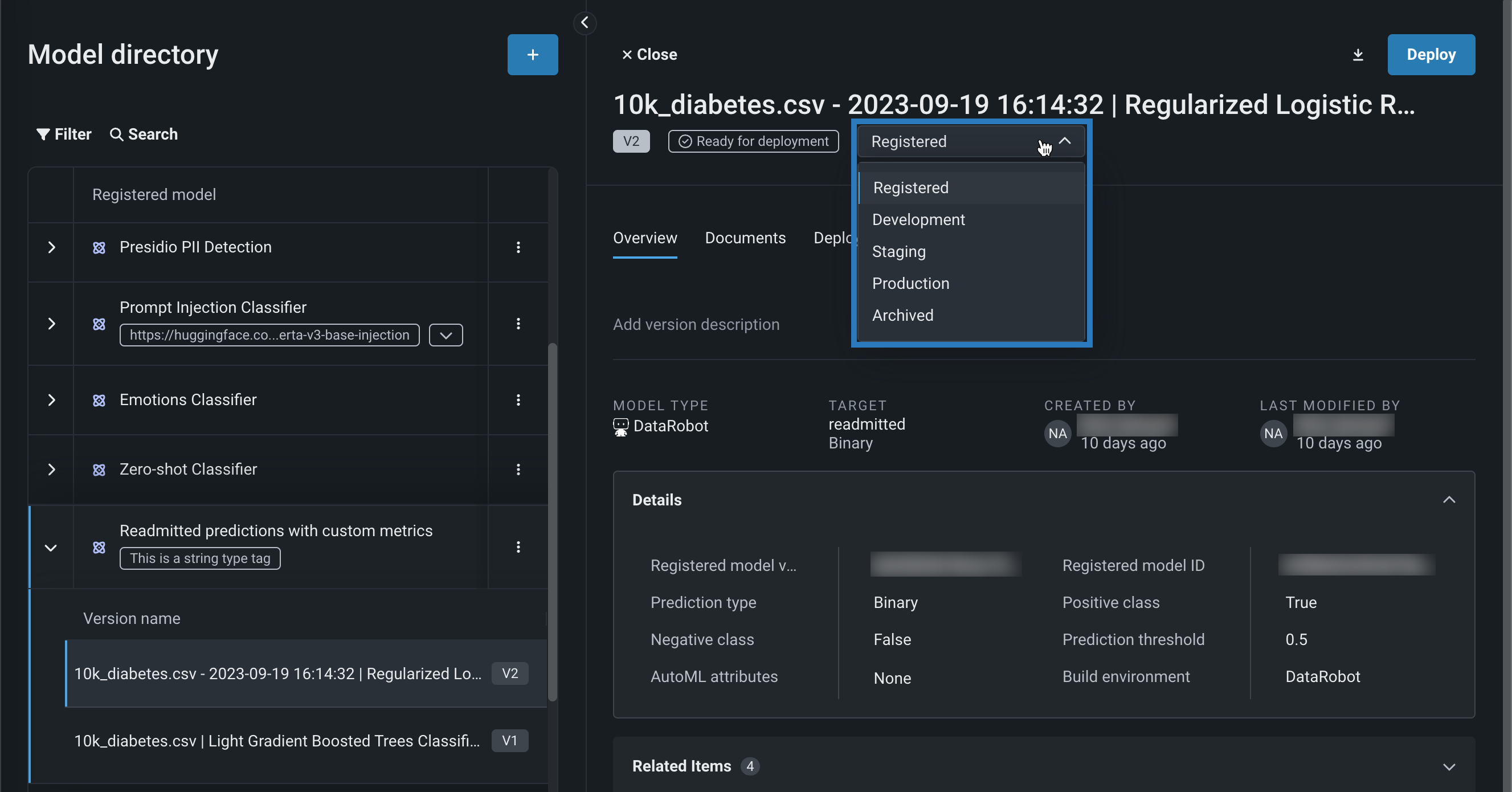
| ユーザーステージ | 説明 |
|---|---|
| 登録済み | デフォルト All registered model version start at the registered stage. |
| 開発 | The registered model version is in development. |
| ステージング | The registered model version is deployed to staging for testing and verification. |
| 実運用 | The registered model version is deployed to make prediction in production. |
| アーカイブ済み | The registered model version is archived for historical purposes and not intended for active use. |
Changes in the registered model version stage generate system events. These events can be tracked with notification policies, through "single event" triggers for each possible user stage transition, and through two event groups: the Model Version Events group and the Model Version Stage Transition Events group.
モデルパッケージのダウンロード¶
登録済みモデルバージョンに関連付けられたモデルパッケージをダウンロードするには、登録済みのモデルバージョンを開き、バージョンパネルの右上隅にあるダウンロードアイコン をクリックします。