Review predictions settings¶
On a deployment's Predictions > Settings tab, you can view details about your deployment's inference (also known as scoring) data—the data containing prediction requests and results from the model.
On the Predictions Settings page, you can access the following information:
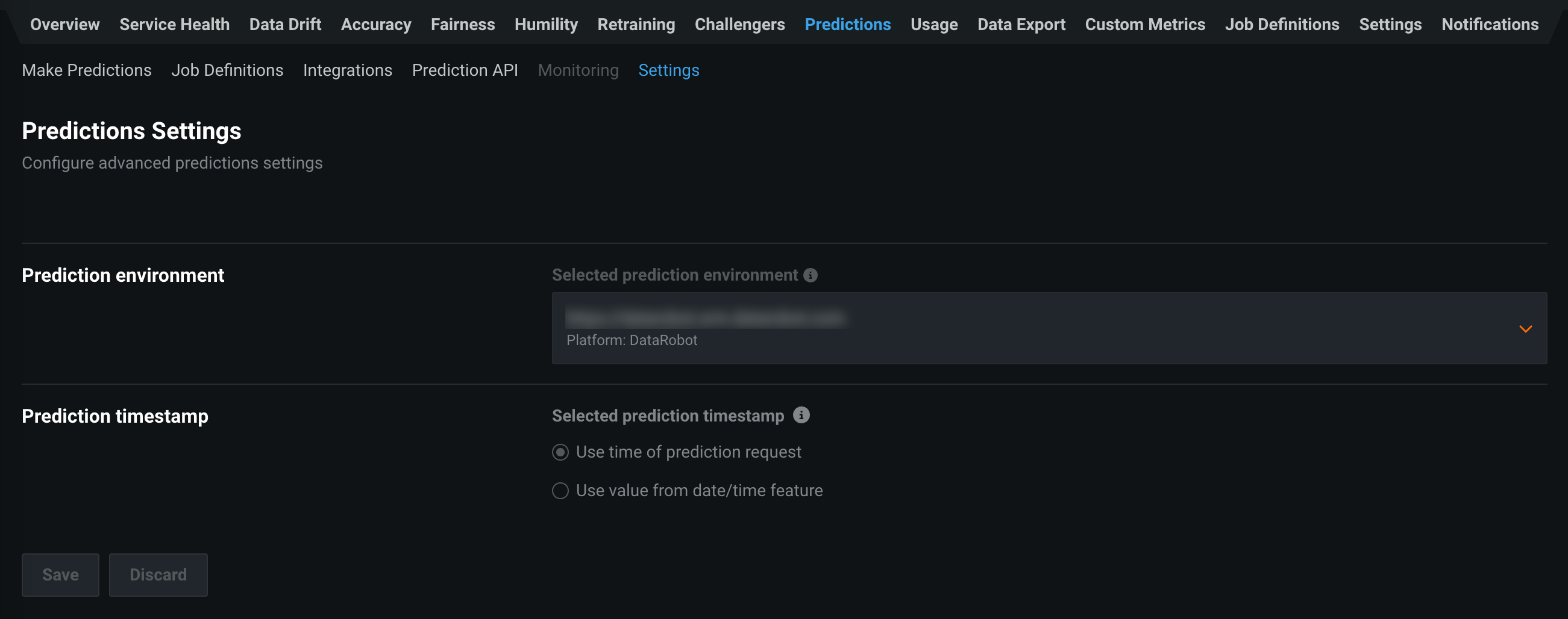
| Field | Description |
|---|---|
| Prediction environment | Displays the environment where predictions are generated. Prediction environments allow you to establish access controls and approval workflows. |
| Prediction timestamp | Displays the method used for time-stamping prediction rows. Use the time of the prediction request or use a date/time feature (e.g., forecast date) provided with prediction data to determine the timestamp. Forecast date time-stamping is set automatically for time series deployments. It allows for a common time axis to be used between training data and the basis of data drift and accuracy statistics. This setting cannot be changed after the deployment is created and predictions are made. |
Set feature discovery project settings¶
Feature discovery projects use multiple datasets to generate new features, eliminating the need to perform manual feature engineering to consolidate those datasets into one. For deployed feature discovery projects, you can manage your Feature discovery configuration on the Predictions Settings page.
To manage datasets for a feature discovery project:
-
On the Predictions Settings page, locate the Feature discovery section:
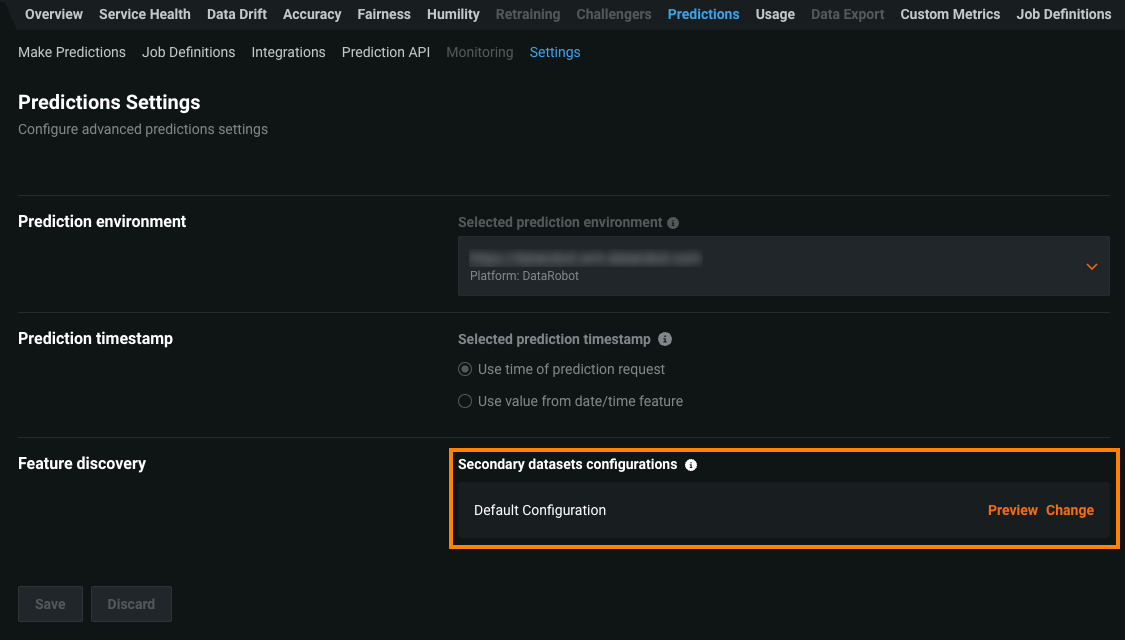
-
Click Preview to review the Secondary Datasets Configuration Info dialog box.
-
If you need to update your secondary datasets, click Change to open the Secondary Datasets Configuration dialog box, where you can:
-
Click create new, define a new configuration, and then click Create configuration.
-
Click the menu icon (
 ) to Preview, Select, or Delete a configuration.
) to Preview, Select, or Delete a configuration.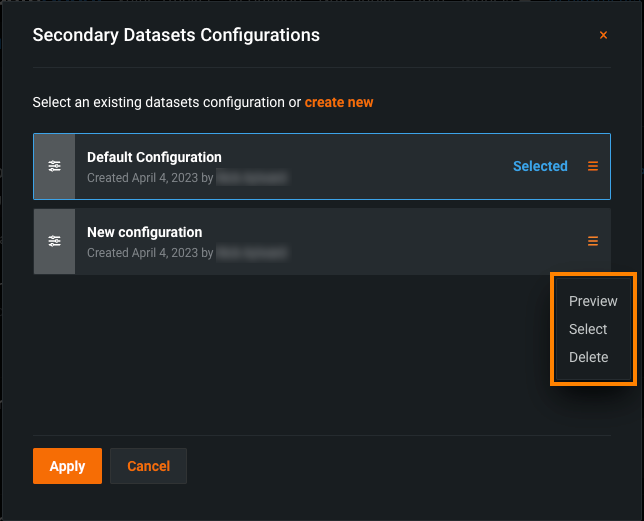
Note
You can't delete the Default Configuration or the Selected configuration.
-
-
Click Apply.
Set prediction intervals for time series deployments¶
Time series users have the additional capability to add a prediction interval to the prediction response of deployed models. When enabled, prediction intervals will be added to the response of any prediction call associated with the deployment.
To enable prediction intervals, navigate to the Predictions > Prediction Intervals tab, click the Enable prediction intervals toggle, and select an Interval size (read more about prediction intervals here):
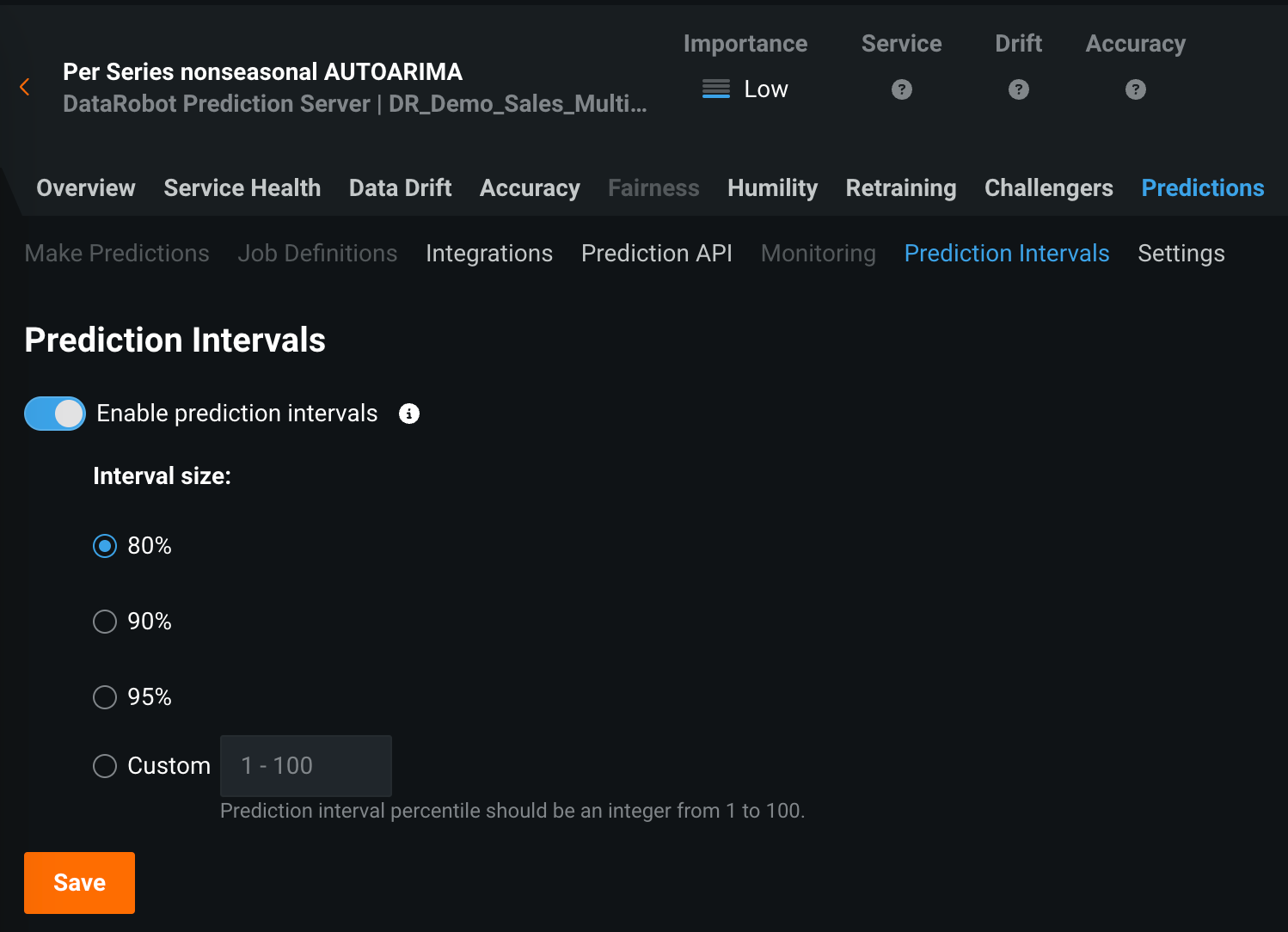
After you set an interval, copy the deployment ID from the Overview tab, the deployment URL, or the snippet in the Prediction API tab to check that the deployment was added to the database. You can compare the results from your API output with prediction preview in the UI to verify results.

For more information on working with prediction intervals via the API, access the API documentation by signing in to DataRobot, clicking the question mark on the upper right, and selecting API Documentation. In the API documentation, select Time Series Projects > Prediction Intervals.