Manage predictions environments¶
Models that run on your own infrastructure (outside of DataRobot) may be run in different environments and can have differing deployment permissions and approval processes. For example, while any user may have permission to deploy a model to a test environment, deployment to production may require a strict approval workflow and only be permitted by those authorized to do so. Prediction environments support this deployment governance by grouping deployment environments and supporting grouped deployment permissions and approval workflows. On the Deployments > Prediction Environments page, you can edit, delete, or share external prediction environments. You can also deploy models to external prediction environments.
Edit a prediction environment¶
To edit the prediction environment details you set when you created the environment and to assign a Service Account, navigate to the Deployments > Prediction Environments page and click the row containing the prediction environment you want to edit:
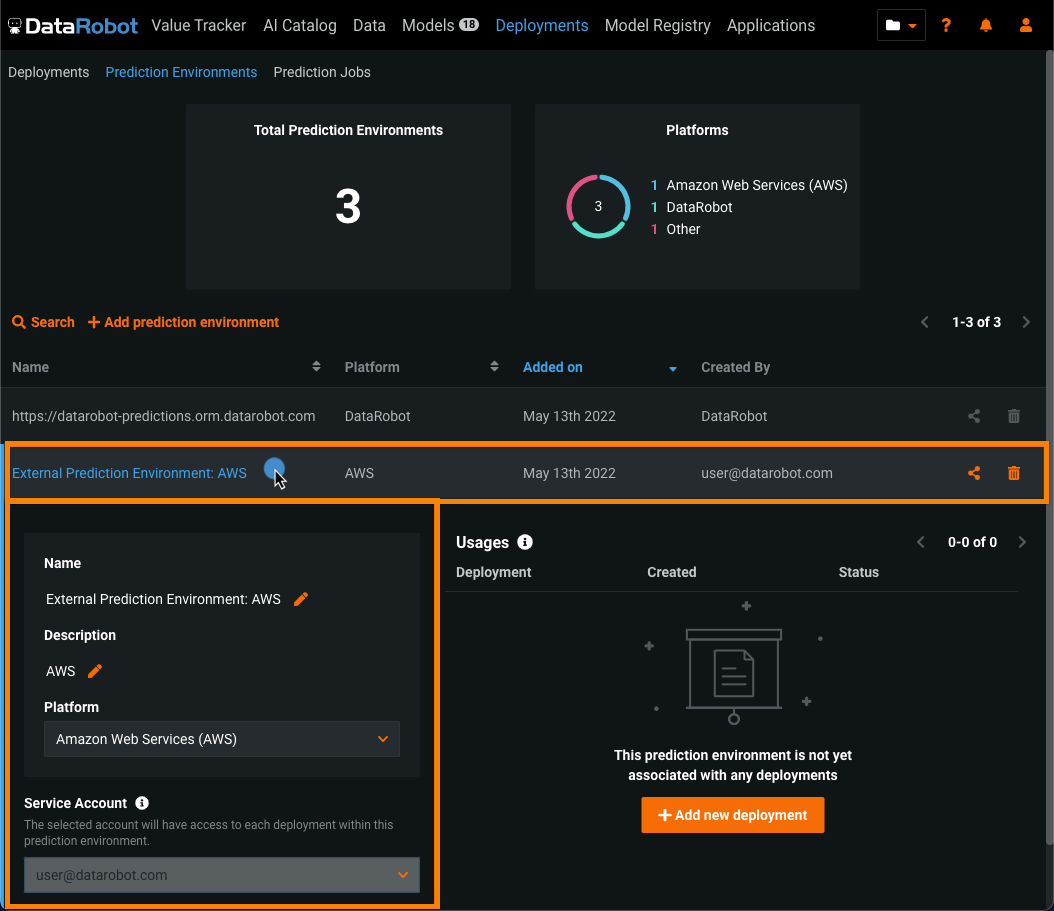
-
Name: Update the external prediction environment name you set when creating the environment.
-
Description: Update the external prediction environment description or add one if you haven't already.
-
Platform: Update the external platform you selected when creating the external prediction environment.
-
Service Account: Select the account that should have access to each deployment within this prediction environment. Only owners of the current prediction environment are available in the list of service accounts.
Note
DataRobot recommends using an administrative service account as the account holder (an account that has access to each deployment that uses the configured prediction environment).
Share a prediction environment¶
The sharing capability allows appropriate user roles to grant permissions for prediction environments.
When you have created a prediction environment and want to share it with others, select Share (![]() ) from the dashboard.
) from the dashboard.

This takes you to the sharing window, which lists each associated user and their role. To remove a user, click the X button to the right of their role.
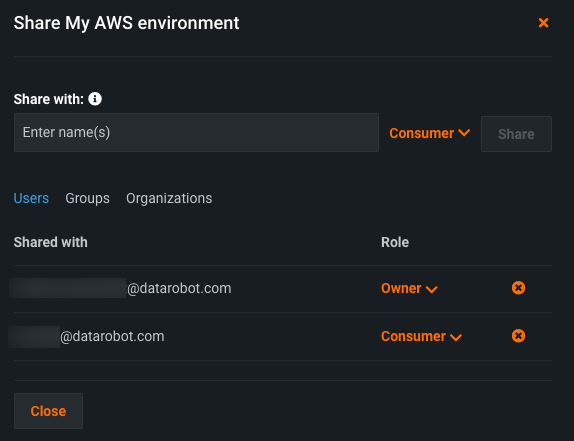
To re-assign a user's role, click on the assigned role and assign a new one from the dropdown.
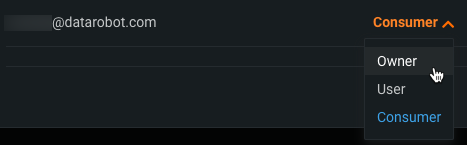
To add a new user, enter their username in the Share with field and choose their role from the dropdown. Then click Share.

This action initiates an email notification.
Delete a prediction environment¶
To delete a prediction environment, take the following steps:
-
Navigate to the Deployments > Prediction Environments page.
-
Next to the prediction environment you want to delete, click the delete icon
 .
. -
In the Delete dialog box:
-
If the prediction environment isn't associated with a deployment, click Yes.
-
If the prediction environment is associated with one or more deployments, click each of the deployments listed to access the Deployments > Overview page and remove the related deployment. Once the prediction environment is no longer associated with a deployment, you can delete the environment.
-