Register external models¶
To register an external model monitored by the monitoring agent, add an external model as a registered model or version through the Registry:
-
In the Registry, on the Model directory tab, click + Register model (or the button when the registered model or version info panel is open):
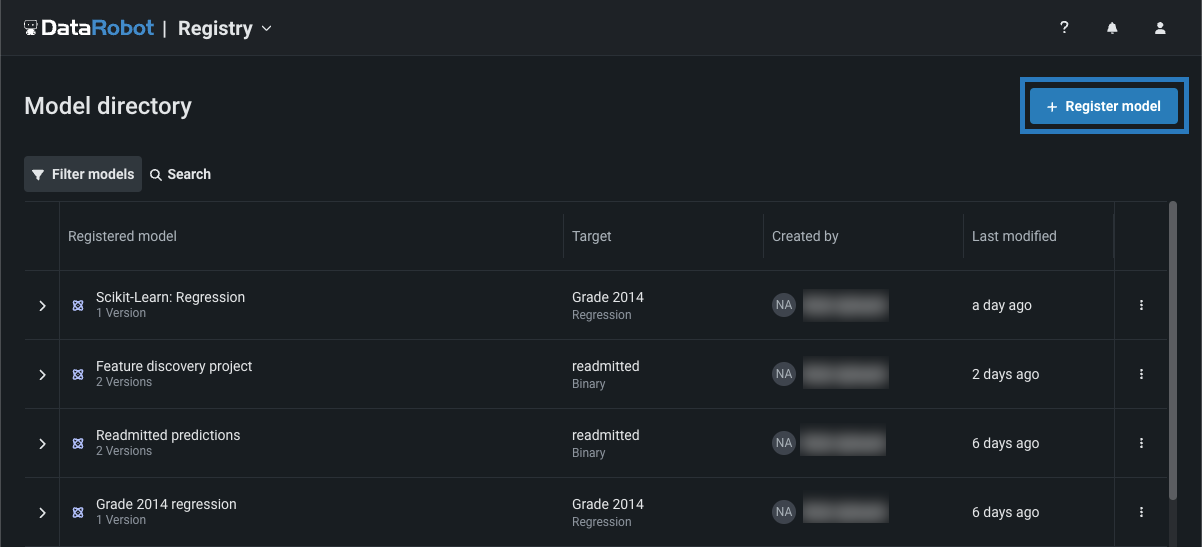
The Register a model panel opens to the External model tab.
-
On the External model tab, under Configure the model, select one of the following options:
Increment the version number and add a new version to the selected registered model.
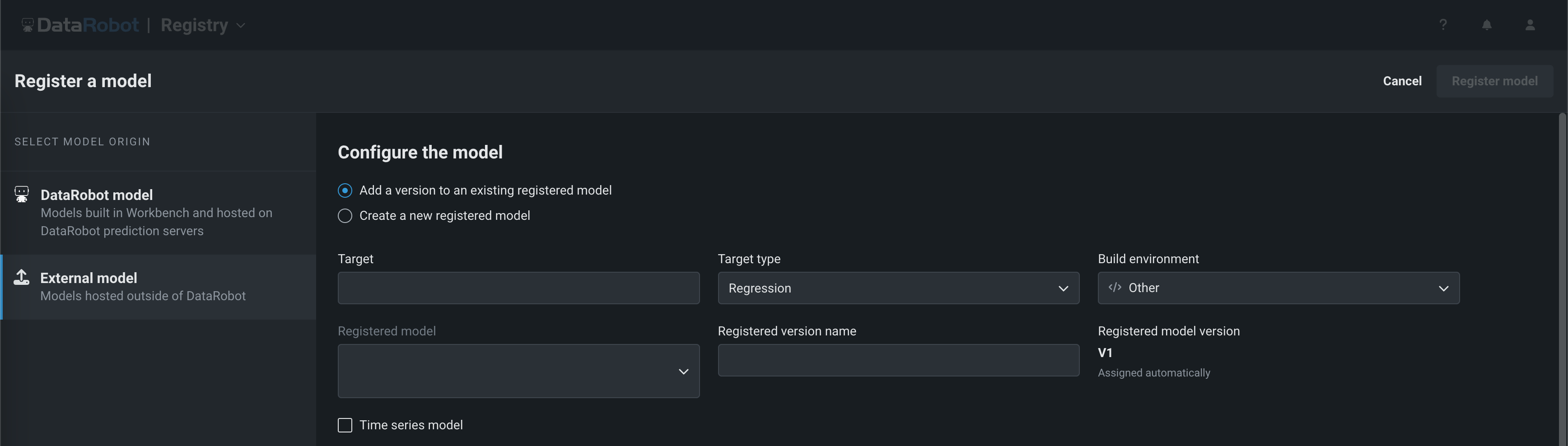
Field Description Target The dataset's column name that the model will predict on. Target type The type of prediction the model makes. Depending on the prediction type, you must configure additional settings: - Regression: No additional settings.
- Binary: For a binary classification model, enter the Positive class and Negative class labels and a Prediction threshold.
- Multiclass: For a multiclass classification model, enter or upload (.csv, .txt) the Target classes for your target, one class per line. To ensure that the classes are applied correctly to your model's predictions, the classes should be in the same order as your model's predicted class probabilities
- Multilabel: For a multilabel model, enter or upload (.csv, .txt) the Target labels for your target, one label per line. To ensure that the labels are applied correctly to your model's predictions, the labels should be in the same order as your model's predicted label probabilities
- Text generation: Premium feature. No additional settings. For more information, see Monitoring support for generative models.
Build environment The programming language used to build the model. Registered model When saving as a version of an existing model, select the existing registered model that you want to add a new version to. Registered version name Automatically populated with the model name, date, and time. Change or modify the name as necessary. Registered model version Assigned automatically. This displays the expected version number of the version (e.g., V1, V2, V3) you create. This is always V1 when you select Register as a new model. Create a registered model and the first version (V1).
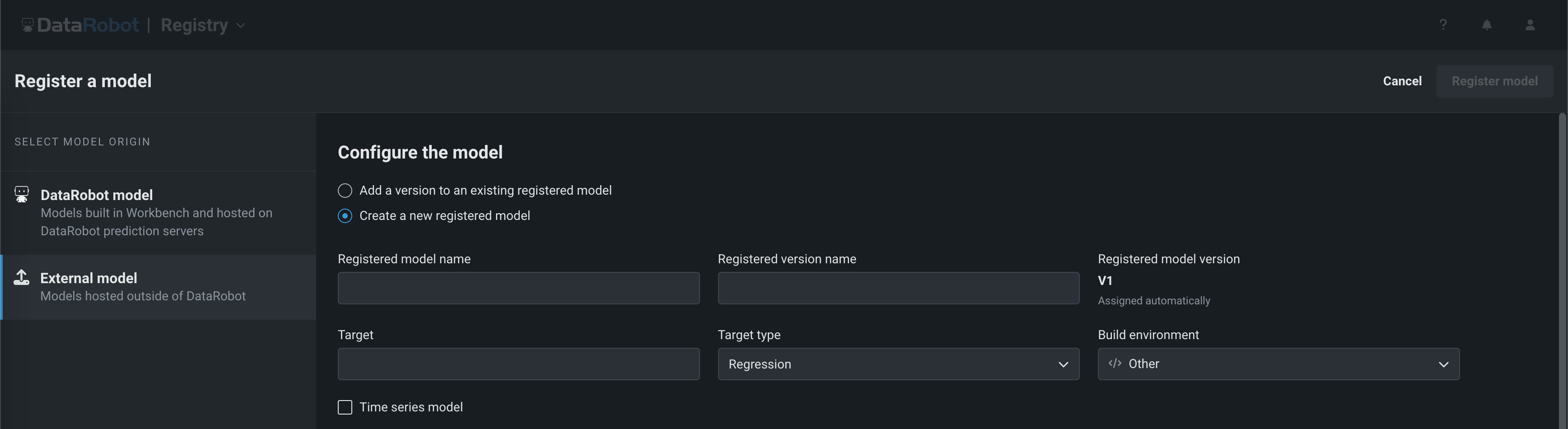
Field Description Registered model name When registering a new model, enter a unique and descriptive name for the new registered model. If you choose a name that exists anywhere within your organization, a warning appears. Registered version name Automatically populated with the model name, date, and time. Change or modify the name as necessary. Registered model version Assigned automatically. This displays the expected version number of the version (e.g., V1, V2, V3) you create. This is always V1 when you select Register as a new model. Target The dataset's column name that the model will predict on. Target type The type of prediction the model makes. Depending on the prediction type, you must configure additional settings: - Regression: No additional settings.
- Binary: For a binary classification model, enter the Positive class and Negative class labels and a Prediction threshold.
- Multiclass: For a multiclass classification model, enter or upload (.csv, .txt) the Target classes for your target, one class per line. To ensure that the classes are applied correctly to your model's predictions, the classes should be in the same order as your model's predicted class probabilities
- Multilabel: For a multilabel model, enter or upload (.csv, .txt) the Target labels for your target, one label per line. To ensure that the labels are applied correctly to your model's predictions, the labels should be in the same order as your model's predicted label probabilities
- Text generation: Premium feature. No additional settings. For more information, see Monitoring support for generative models.
Build environment The programming language used to build the model. -
If registering a time series model, select the Time series model checkbox and configure the following fields:

Field Description Ordering feature Enter the column in the training dataset that contains date/time values used by DataRobot to detect the range of dates (the valid forecast range) available for use as the forecast point. Date/time format Select the format of the model's forecast date and forecast point features, in GNU C library format. For example: %Y-%m-%dT%H:%M:%SZ (2012-07-31T04:00:00.000000Z)Forecast point feature Enter the column in the training dataset that contains the point from which you are making a prediction. Forecast unit Select the time unit (seconds, days, months, etc.) of the time step. Forecast distance feature Enter the column in the training dataset containing a unique time step—a relative position—within the forecast window. A time series model outputs one row for each forecast distance. Series identifier (Optional) For multiseries models, enter the column in the training dataset that identifies which series each row belongs to. -
If necessary, you can configure the following Optional settings:
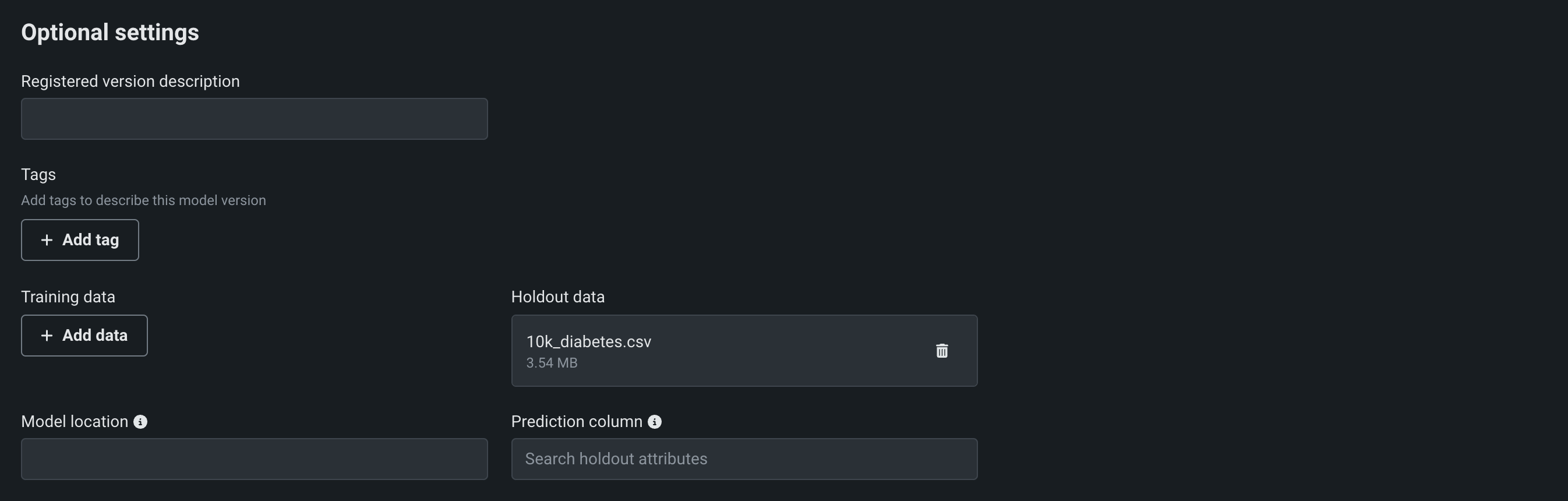
Field Description Registered version description Enter a description of the business problem this model package solves, or, more generally, describe the model represented by this version. Tags Click + Add tag and enter a Key and a Value for each key-value pair you want to tag the model version with. Tags added when registering a new model are applied to V1. Training data The training data, uploaded locally or via the Data Registry. Holdout data The holdout data, uploaded locally or via the Data Registry. Use holdout data to set an accuracy baseline and enable support for target drift and challenger models. Prediction column If you uploaded holdout data, enter the name of the column in the holdout dataset containing the prediction result. Model location The location of the model running outside of DataRobot. Describe the location as a file path, such as folder1/opt/model.tar. -
Once you've configured all required fields, click Register model.
The model version opens on the Registry > Model directory page. You can deploy the model at any time.