Set up timeliness tracking¶
Timeliness indicators show if the prediction or actuals upload frequency meets the standards set by your organization. Configure timeliness tracking on the Usage > Settings tab for predictions and actuals. After enabling tracking, you can define the timeliness interval frequency based on the prediction timestamp and the actuals upload time separately, depending on your organization's needs. If timeliness is enabled for a deployment, the health indicators retain the most recently calculated health status, presented along with timeliness status indicators to reveal when they are based on old data. You can determine the appropriate timeliness intervals for your deployments on a case-by-case basis.
To enable and define timeliness tracking:
-
From the Deployments page, do either of the following:
-
Click the deployment you want to define timeliness settings for, and then click Usage > Settings.
-
Click the Gray / Not Tracked icon in the Predictions Timeliness or Actuals Timeliness column to open the Usage Settings page for that deployment.
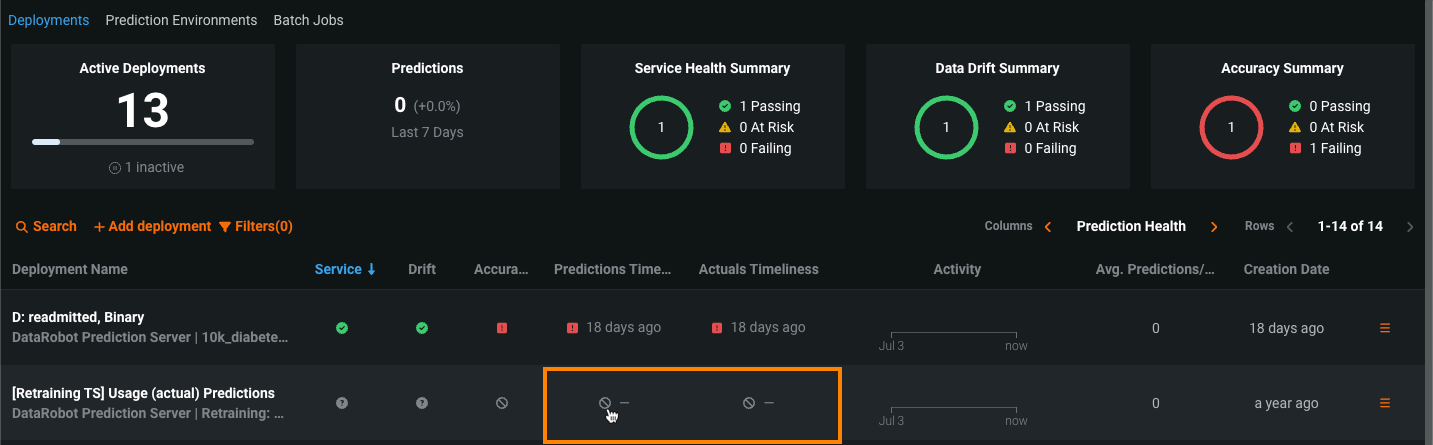
-
-
On the Usage Settings page, configure the following settings:
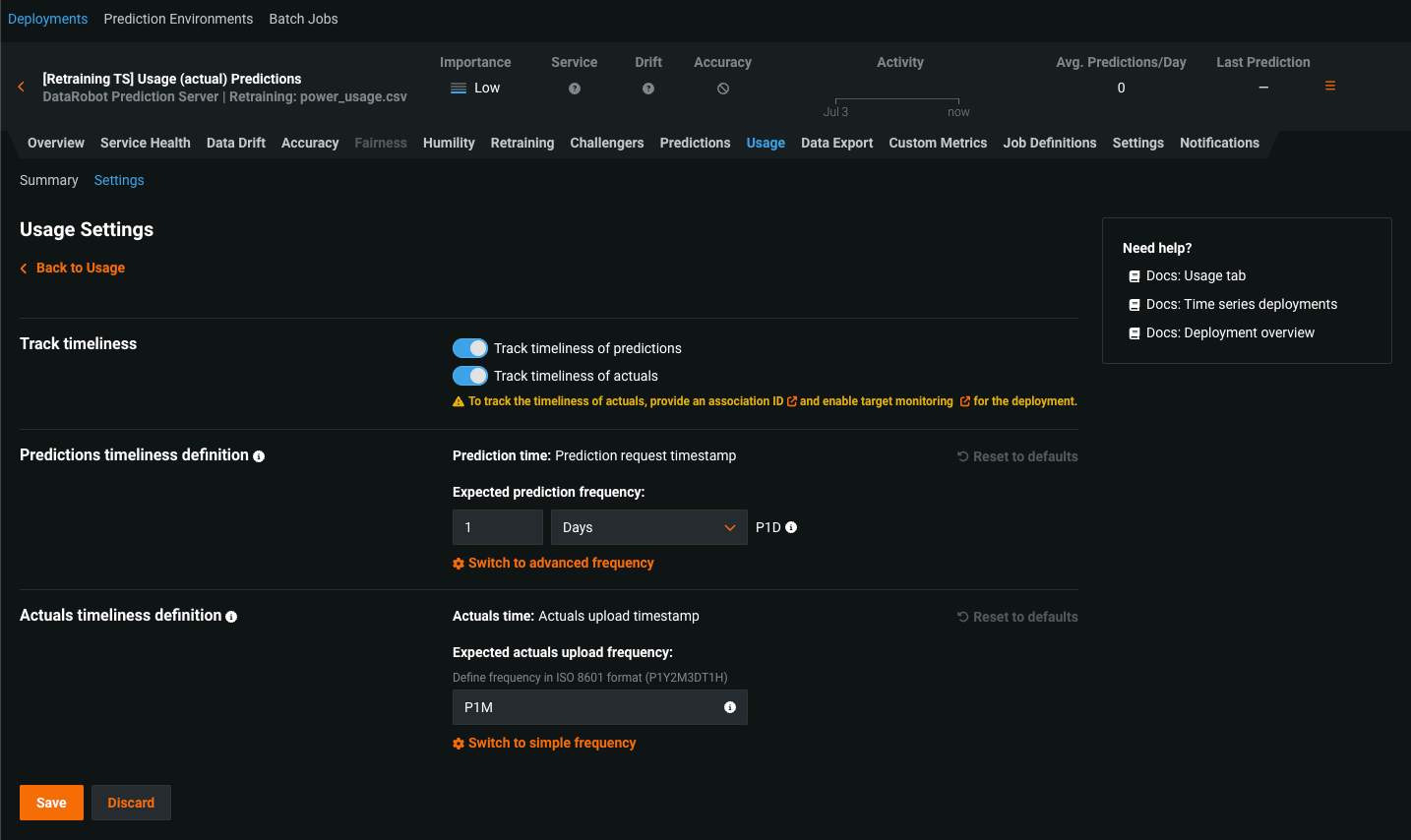
Setting Description Track timeliness Enable one or more of Track timeliness of predictions and Track timeliness of actuals. To track the timeliness of actuals, provide an association ID and enable target monitoring for the deployment. Predictions timestamp definition If you enabled timeliness tracking for predictions, use the frequency selectors to define an Expected prediction frequency in ISO 8601 format. The minimum granularity is one hour. To define time intervals directly in ISO 8601 notation ( P1Y2M3DT1H), click Switch to advanced frequency.Actuals timestamp definition If you enabled timeliness tracking for actuals, use the frequency selectors to define the Expected actuals upload frequency in ISO 8601 format. The minimum granularity is one hour. To define time intervals directly in ISO 8601 notation ( P1Y2M3DT1H), click Switch to advanced frequency.Tip
You can click Reset to defaults to return to a daily expected frequency or
P1D. -
Click Save.