Run and schedule jobs¶
After you assemble a custom job with the required environment and files, you can run the job, schedule a run, or both. In the Registry, on the Jobs tab, click the job you want to run in the table.
Run and schedule generic and retraining custom jobs¶
Availability information
Code-based retraining custom jobs are off by default and require custom jobs and environments. Contact your DataRobot representative or administrator for information on enabling this feature.
Feature flags: Enable Custom Job Based Retraining Polices, Enable Custom Jobs, Enable Notebooks Custom Environments
For generic and retraining (preview) custom jobs, the run options are in the upper-right corner of the custom job panel:
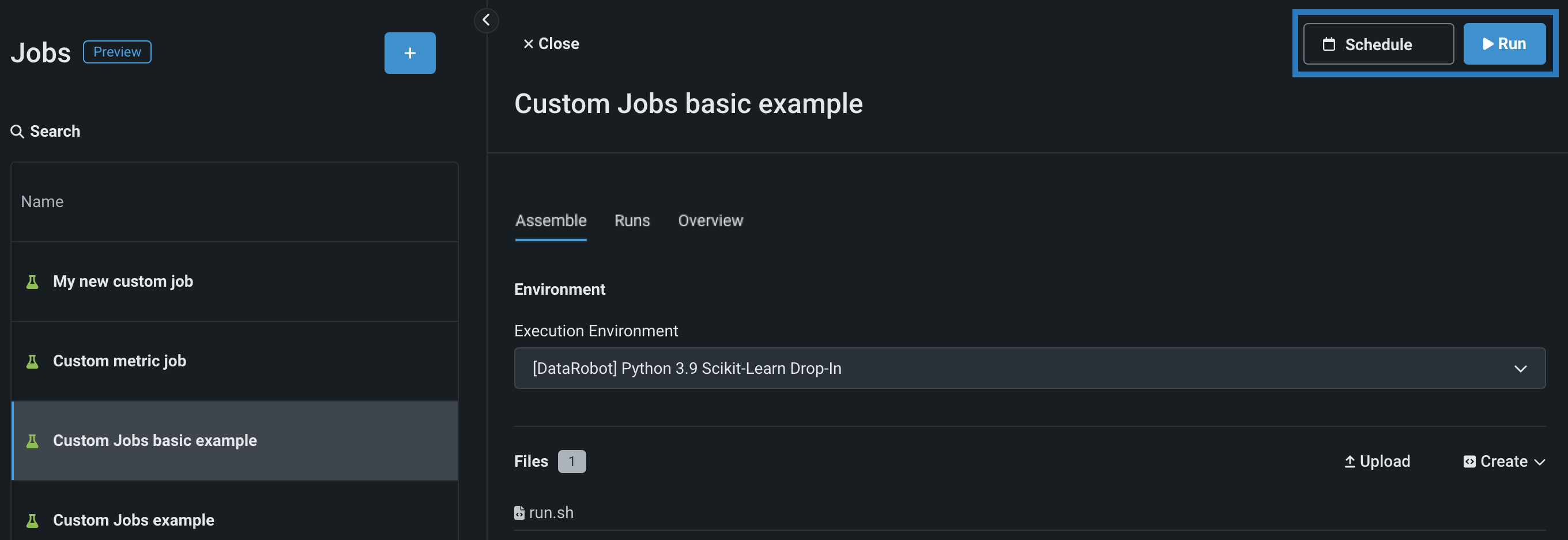
| Option | Description |
|---|---|
| Schedule | Opens the Schedule run section. Select either Simple schedule, entering frequency and a time (in UTC) to run the custom job. Or, click Advanced schedule to provide a more precise run schedule. Once you've configured a schedule, click Set schedule. |
| Run | Starts a custom job run immediately and opens the run on the Runs tab, where you can view custom job run information. |
Run and schedule hosted custom metric jobs¶
For hosted custom metric jobs created on the Assemble tab or added from the gallery, the run options are governed by Connected deployments, alongside options to edit or delete the connected deployment itself:
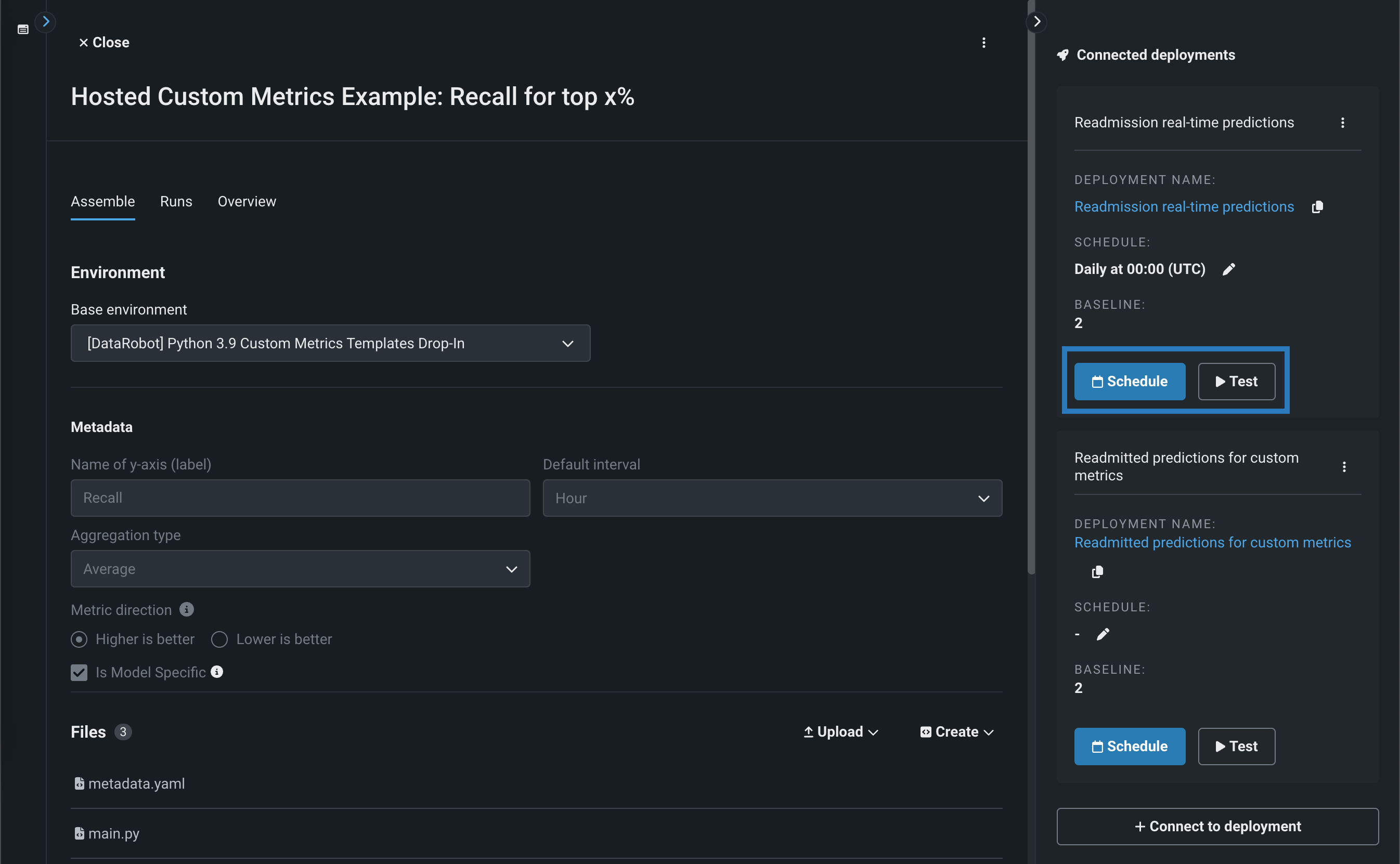
| Option | Description |
|---|---|
| Schedule | Opens the Schedule run dialog box. Select either Simple schedule, entering frequency and a time (in UTC) to run the custom job. Or, click Advanced schedule to provide a more precise run schedule. Once you've configured a schedule, click Set schedule (or Update schedule). If a schedule is configured, you can click Turn off schedule to disable it. |
| Test | Starts a custom job test run. Navigate to the Runs tab to view custom job run information. |
To access more options for a deployment on the Connected deployments panel, click the actions menu () located next to the deployment name:
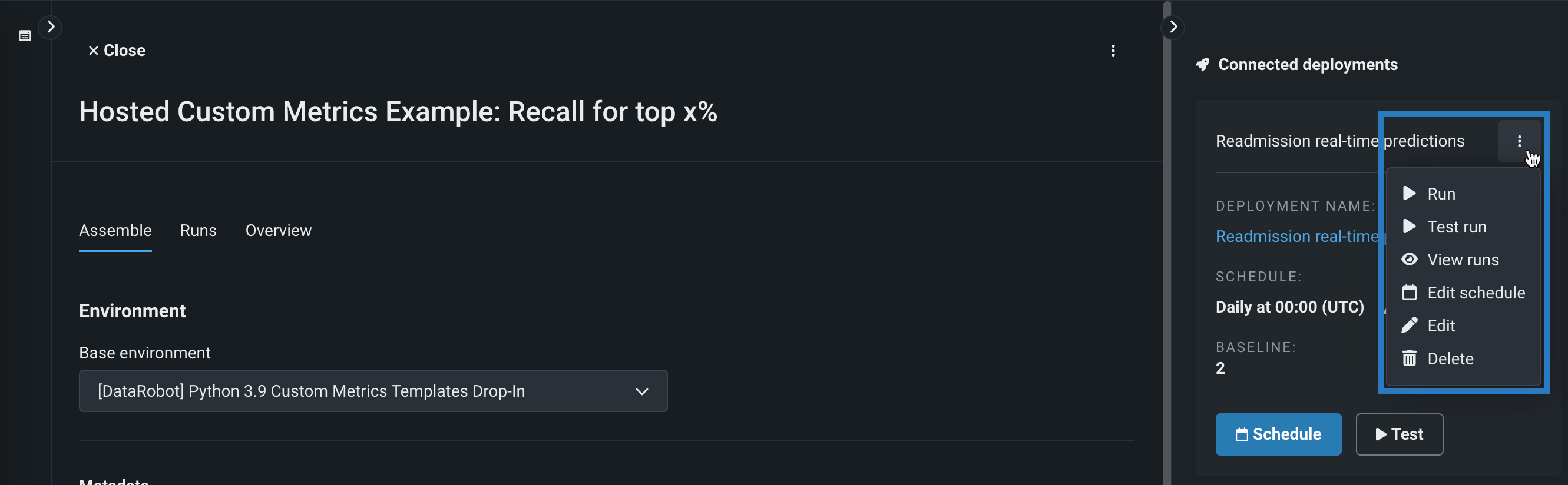
| Option | Description |
|---|---|
| Run | Starts a custom job run. Navigate to the Runs tab to view custom job run information. |
| Test run | Starts a test of the custom job run. Navigate to the Runs tab to view custom job run information. |
| View runs | Opens the Runs tab, where you can view custom job run information. |
| Edit schedule | Opens the Schedule run dialog box. Select either Simple schedule, entering frequency and a time (in UTC) to run the custom job. Or, click Advanced schedule to provide a more precise run schedule. Once you've configured a schedule, click Set schedule (or Update schedule). If a schedule is configured, you can click Turn off schedule to disable it. |
| Edit | Opens the connected deployment details, where you can edit or configure the runtime parameters, schedule, or baseline. |
| Delete | Deletes the connected deployment. In the Delete Connected Deployment dialog box, click Delete again to confirm deletion. |
View and manage job runs¶
When you run a custom job (or a scheduled run completes), the run information is recorded, allowing you to review the run information and view and manage run logs. This is helpful for diagnosing issues when a run fails. In the Registry, on the Jobs > Runs tab, locate and click the run you want to view from the list and review the Run results and Run description (and Runtime parameters if provided):
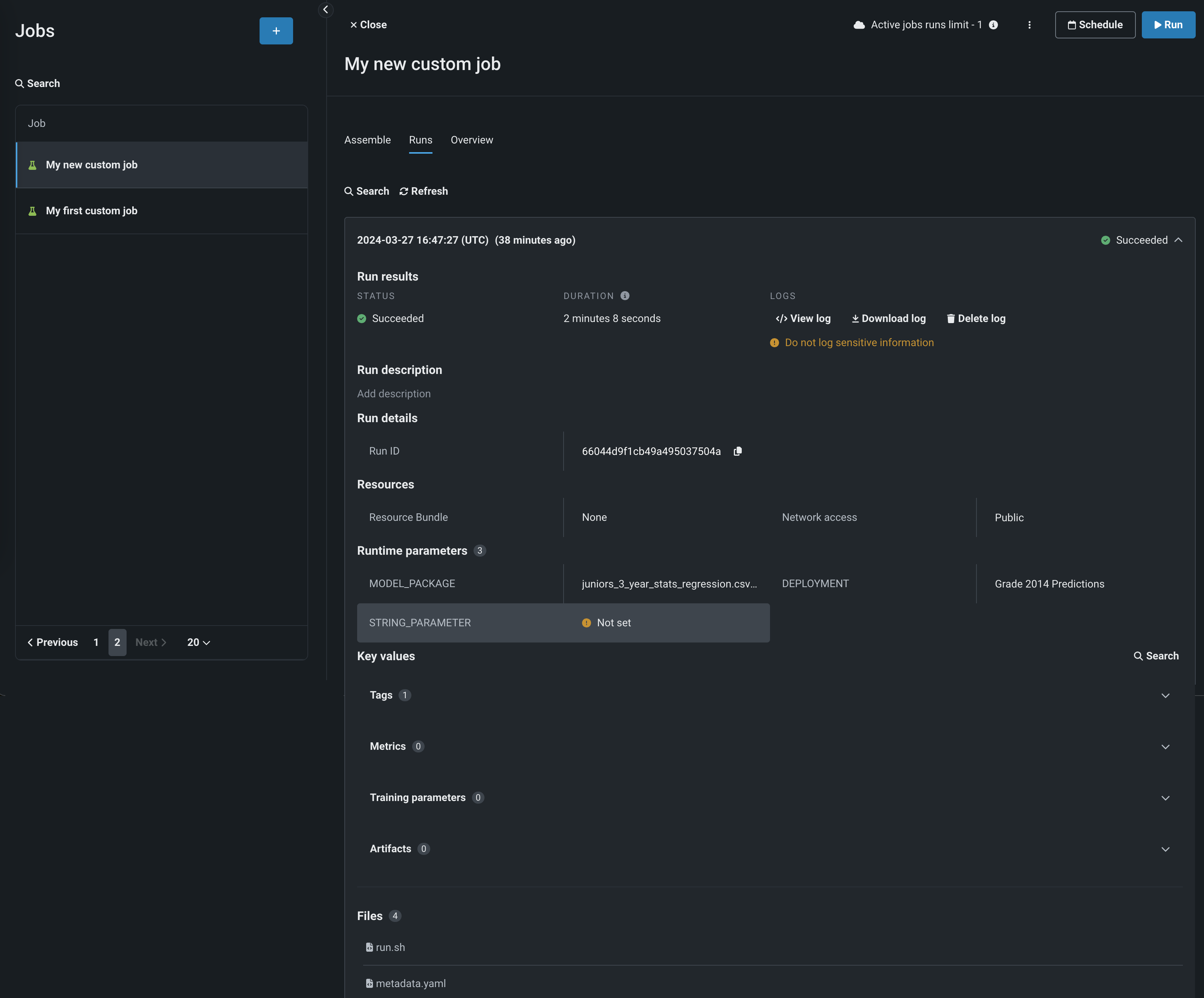
| Field | Description |
|---|---|
| Run results | The Status, Duration, and Logs of the selected job run. The Logs section provides the following options:
|
| Run description | A description of the job run. To edit the description, click the edit icon () next to the field contents. |
| Run details | The Run ID for the current run. You can click the copy icon to save it to your clipboard. |
| Resources | The resource settings, Resource bundle and Network access for the current run, configured when you create a custom job. |
| Runtime parameters | If you uploaded a metadata.yaml file and configured runtime parameters during the custom jobs assembly process, this table displays the key values. |
| Key values | The non-runtime parameter key values, Tags, Metrics, Training parameters, and Artifacts. |
| Files | The files included in the job assembled for the current run. |
Refresh the run details
You can click Refresh to load the job details again and check for new information.
Do not log sensitive information
Do not log sensitive information in your custom job code. The logs for a custom job run contain any information logged in that job's code. If you log sensitive information, delete those logs.