Compute Prediction Explanations for time-aware projects¶
Availability information
Prediction Explanations for training data in time-aware projects is off by default. Contact your DataRobot representative or administrator for information on enabling the feature.
Feature flag: Enable Prediction Explanations on training data for time-aware Projects
Now available for preview, you can compute Prediction Explanations for time series and OTV projects. Specifically, you can get XEMP Prediction Explanations for the holdout partition and sections of the training data. DataRobot only computes Prediction Explanations for the validation partition of backtest one in the training data.
Get Prediction Explanations¶
The following steps provide a general overview of using the Prediction Explanations tab with time-aware projects.
- Select a model for which you want the explanations from the Leaderboard. Then navigate to the Understand > Prediction Explanations tab.
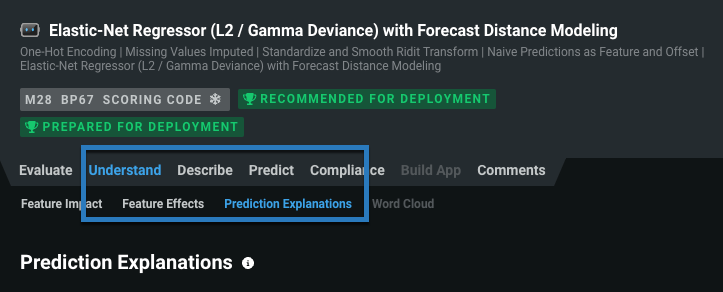
-
If Feature Impact has not already been calculated for the model, click the Compute Feature Impact button. You can calculate impact from either the Prediction Explanations or Feature Impact tab as they share computational results.

-
Once the computation completes, DataRobot displays the Prediction Explanations preview, using the default values (described below):
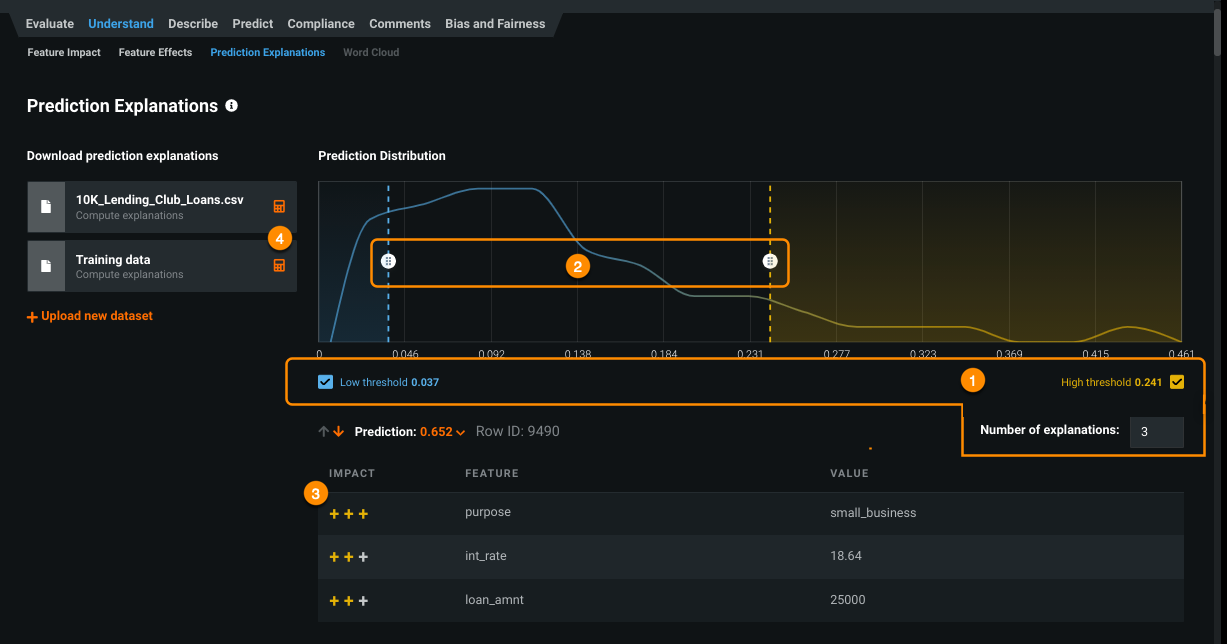
Component Description 1 Computation inputs Sets the number of explanations to return for each record and toggles whether to apply low and/or high ranges to the selection. 2 Change threshold values Sets low and high validation score thresholds for the prediction selection. 3 Prediction Explanations preview Displays a preview of explanations, from the validation data, based on the input and threshold settings. 4 Calculator 
Initiates computation of predictions and then explanations for the full selected prediction set, using the selected criteria. -
If desired, change the computation inputs and/or threshold values and update the preview.
-
Select the calculator icon (
 ) to begin computing Prediction Explanations for either of the datasets using the new values.
) to begin computing Prediction Explanations for either of the datasets using the new values.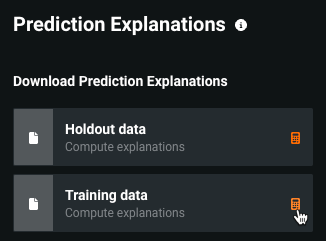
DataRobot applies the default or user-specified baseline thresholds to all datasets (training, validation, test, prediction) using the same model. Whenever you modify the baseline, you must update the preview and recompute Prediction Explanations for the uploaded datasets.
-
When computation completes, download the results and view the updated display to interpret the XEMP Prediction Explanations.